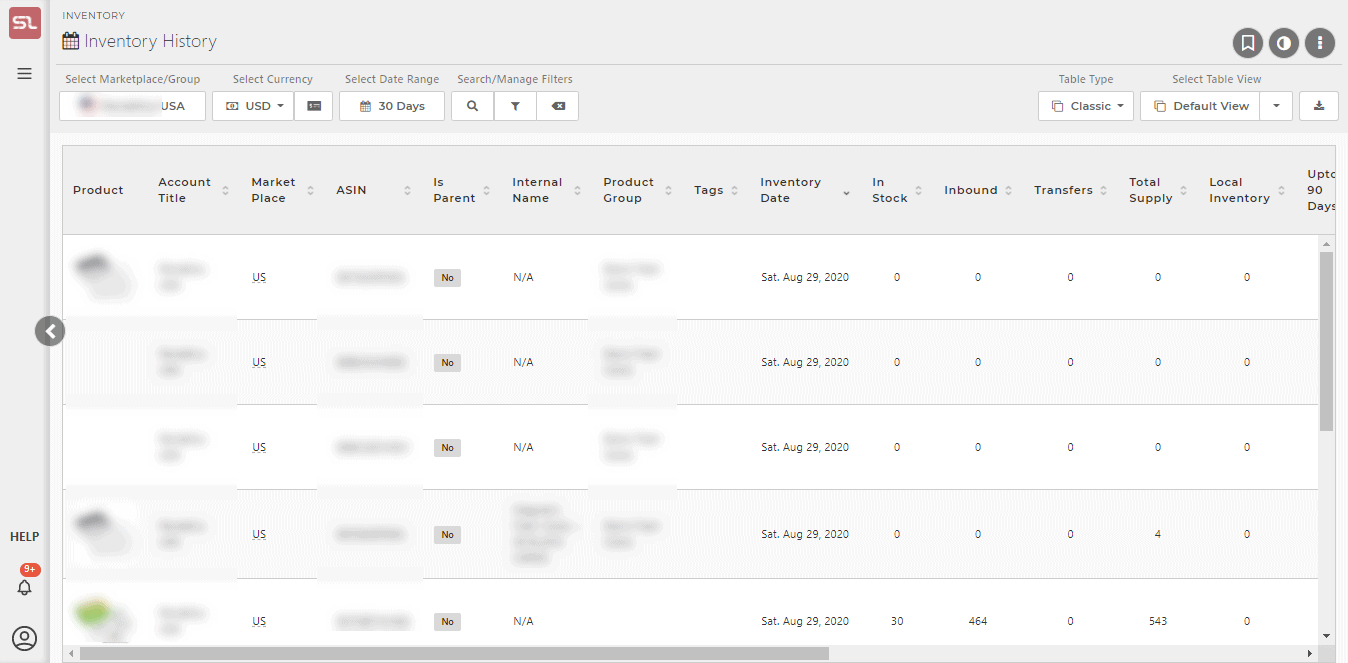How To Get Here?
- Inventory –> Inventory History
What is it for?
- To see all the data the inventory screen lets you see but over a daily basis
- To get an idea of what your inventory status was on any given day in a selected time period
- Inventory status includes data such as In Stock, Inbound, and Age Levels
- To see how SellerLegend is showing the last updated inventory data on the inventory screen by looking at the history up to that point
Hints And Tips!
- The source of the data on this screen comes primarily from the SellerCentral ‘Inventory Health’ report (Reports –> Inventory –> Inventory Health in SellerCentral)
- Several reports are merged to get all of the data shown here
- Data on this screen is updated every 4 hours, so depending on when you’re checking this screen, the information might not be up to date at that time, but should update in the next cycle.
- This screen does not show the entire inventory data, such as Reorder Dates and Quantities, COGS etc, and is instead meant to serve as record keeping for primarily stock information.
Differences between Monthly Valuation and Inventory History
- Monthly Valuation shows end of month inventory data, such as quantity on the last day of the month.
- Inventory History shows inventory data on a daily basis.
- Data for both is received from different Amazon reports.
- Comparing End of Month valuation with the last date on the Inventory History should logically show the same figures, however, it’s not always going to be the case due to certain reasons.
- Reasons:
- Monthly Valuation shows a SKUs warehouse quantity whereas Inventory History shows In-Stock, Inbound, Total Supply, but not warehouse quantity.
- In-Stock is the quantity of fulfillable items
- Inbound is the sum of inbound working, receiving, and shipped quantities.
- Since the two show different data sets, they are not comparable.
- Other small differences might arise because of different update intervals.
- Inventory History is updated every 4 hours, however, monthly valuation report is received on the 6th of the next month, so the last update stored in Inventory History may be different from what Amazon sends us.
Screen Print
Content
For more details on the following, please refer to the inventory screen knowledge base article.
(*) denotes features not yet implemented at the time of writing
- Product Image
- Small image of the product
- Clicking on the image will take you to the Product Modal for that product, which in turn will take you to the Product Dashboard or Inventory or Product Statistics screens for the product)
- Product Title (column hidden by default)
- The product listing title
- Account Title
- Name of the Sellerlegend account this product belongs to
- Marketplace
- The marketplace the product belongs to
- If the same product exists in more than one marketplace, then it will be repeated on a distinct row for each distinct marketplace
- SKU (column hidden by default)
- The Stock Keeping Unit number for the product
- FNSKU (column hidden by default)
- The Fulfilment Network SKU for the product
- ASIN
- The ASIN of the product
- Clicking on the ASIN will take you to your product’s listing on the Amazon catalog
- SellerLegend uses the short URL version of your ASIN to take you to the product listing.
- Clicking on the ASIN, therefore, does not adversely impact your conversion rates.
- Parent ASIN (column hidden by default)
- The Parent ASIN number to which this product belongs to
- Filtering by Parent ASIN will show all the variations/children of the product
- The Parent ASIN number to which this product belongs to
- Is Parent
- Whether this Product is a parent ASIN
- Internal Name
- The Internal Name you have assigned to the product.
- Learn how to assign Internal Names to products
- Brand (column hidden by default)
- The brand of the product
- Product Group
- The name of the product group (if any) this product belongs to
- Learn how to assign product groups to products
- Tags
- Any Tags you have assigned to the product
- By using the Filters or the Omni-Search bar, this allows you to quickly view all the products featuring the same Tag(s)
- Learn how to Assign Tags To Products
- Inventory Date
- The date for which the data is stored
- In Stock
- Source: Fulfillment Inventory API (ListInventorySupply) – Real-Time Data
- The number of units available for each product
- Note that some or all of these units may be Unfulfillable
- Inbound
- The number of units which are inbound, i.e. an active shipping plan exists for this product
- Please note that inbound units are not fulfillable until they are received
- Reserved
- Source: Reserved Inventory Report – Near Real-Time Data
- Shows the number of units which are reserved
- Hovering on the reserved quantity will show a popup with the
- Number of units reserved to satisfy pending customer orders
- Number of units reserved for Fulfillment Center Transfers (i.e., number of units Amazon are moving between their warehouses)
- Number of units reserved for Fulfillment Center Processing
- Inventory in reserved status may be tied to a customer order, in the process of being shipped between fulfillment centers, or sidelined at a fulfillment center for additional processing.
- Units can be in reserved status for the following reasons:
- Customer Order
- These units are being used to fulfil customer orders.
- FC Transfer
- These units are being transferred from one fulfillment center to another to place the inventory closer to customers.
- Units in FC Transfer status are available for customers to buy.
- Customers may be shown a future ship date if no other units are available for immediate fulfillment.
- Transfers typically take 1-5 days to complete, but in some case may take up to 30 days.
- FC Processing
- These units have been sidelined at the Fulfillment Center for additional processing, such as verification of item dimensions and weight, or pending investigations.
- Note: When inventory is being processed for transfer to another fulfillment center, those units may show up under both FC Transfer and FC Processing for a short amount of time.
- Customer Order
- Total Supply
- The sum of In Stock, Inbound and Reserved
- Local Inventory
- Source: Multi-Country Inventory Report – Near Real-Time Data
- The ACTUAL number of fulfillable units
- When a product is sold in multiple marketplaces, Amazon will show the stock levels in EACH marketplace for that product as being the SUM of all units in all marketplaces.
- For example, product A is sold in DE, UK and IT. Say that DE holds 10 units, UK 22 units and IT 6 units. Amazon will show 38 units (10+22+6) available in EACH of DE, UK and IT.
- In contrast, the Local Inventory column shows you the correct ‘local’ marketplace number of units in each marketplace.
- Age Level
- The age spectrum of the inventory for this product
- Hovering on the exclamation mark icon will show the age band of your inventory units
- Up to 90 days
- 91 days to 180 days
- 181 days to 270 days
- 271 days to 365 days
- More than 365 days
- The exclamation mark icon is colored from green to red depending on the maximum age band