How To Get There
- From the Main Menu
- Supply Chain -> Warehouse Inventory
- From Warehouses List (which is under Supply Chain itself)
- Click on Actions -> List WH Products
- This will show all the products assigned to only that specific warehouse
What Is It For?
- To see all the warehouses defined in the system and all of the products assigned to each warehouse
- To see all the products assigned to one or more specific warehouses
- By using the Actions button for a warehouse (see screen print below), you are able to
- Make inventory adjustments to the warehouse
- Make inter-warehouse adjustments
- Transfer from warehouse
- Unassign products from the warehouse, and
- Look at the Movements Log
- To import/export Suppliers & Warehouses and Inventory Adjustment reports.
Hints and Tips
- A warehouse bulk upload function is available to load warehouse details from an Excel spreadsheet, please read the Bulk Uploading Warehouses Details article to learn more about it.
Screen Print
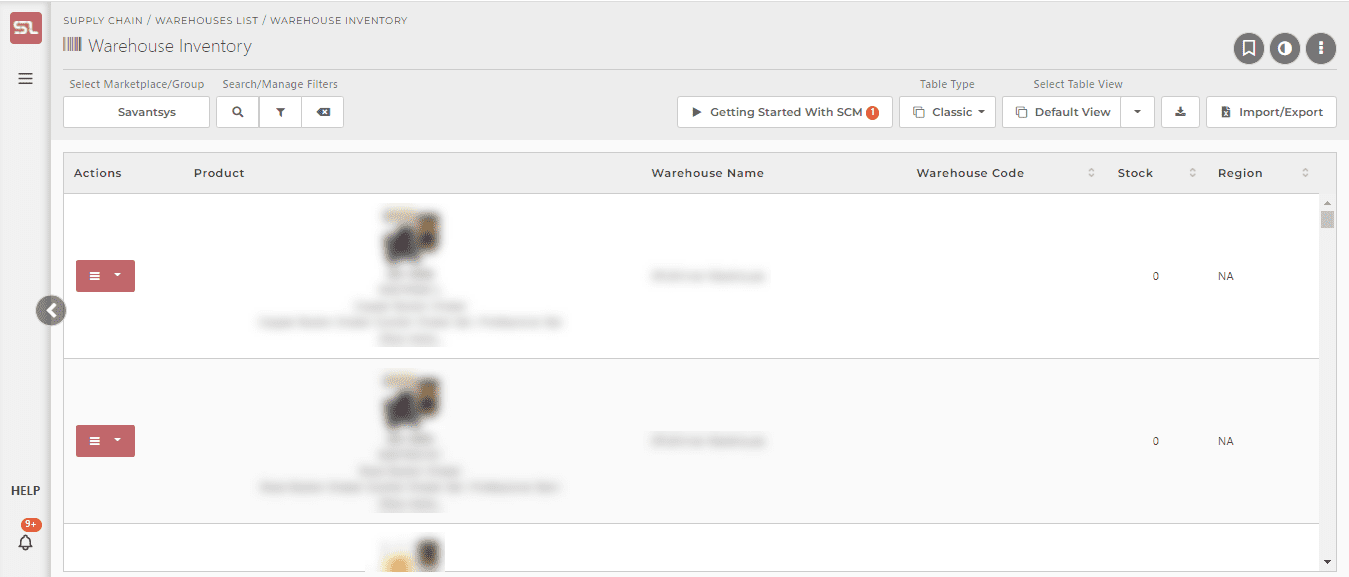
Content
(*) denotes features not yet implemented at the time of writing
- Actions Button
- Click on the Actions button to reveal links to
- Make Inventory Adjustment in Warehouse
- Inter Warehouse Adjustment
- Transfer from Warehouse
- Unassign Product from this Warehouse
- Movements Log
- Click on the Actions button to reveal links to
- Product
- Shows details of the product including (in sequence) Product Image, SKU, ASIN, Internal Name, and Product Title.
- Clicking on “Show More…” reveals the rest of the title
- Warehouse Name
- The name of the warehouse
- Warehouse Code
- A shortcode/nickname for the warehouse
- Stock
- The number of units at the warehouse
- Region
- The region the warehouse is located in (e.g. EU, UK, NA, etc)

