How To Get Here?
- From the Menu
- Sales–> Removal Orders
What is it for?
- Allows a detailed inspection of all the removal orders.
- Removal orders need to be initiated when the inventory is not sellable.
- This screen shows data for all the removal orders in the selected marketplace.
- Removal orders are indented to return the inventory back into your (the seller) possession.
- What you can see on the screen
- The removal order ID
- The type of removal order
- The current status of the removal order
- The Disposition (reason) why the removal order was needed.
Screen Print
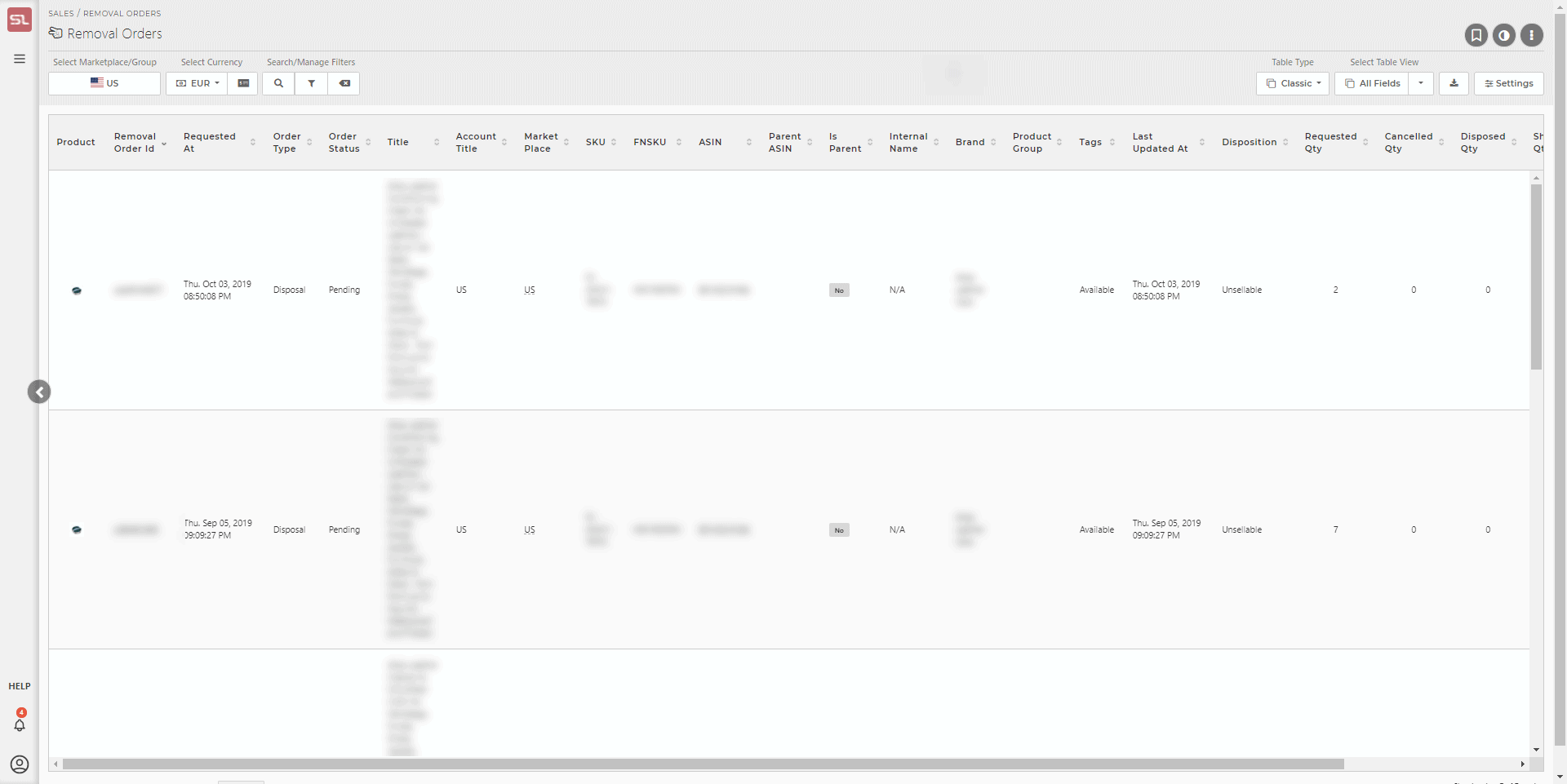
Content
(*) denotes features not yet implemented at the time of writing
- The Removal Orders screen is constituted of
- Marketplace/Account Group Selector
- A Currency selector, which allows selection of a the currency of choice
- An option for Omni-search and filters
- Table view (classic or advanced)
- Settings option which allows you hide a product or set the thumbnail size.
- The Data Table reflects individual values for each Removal Order ID
- Product
- The small image of the product
- Clicking on the image will take you to the Product Modal for that product
- Removal Order ID
-
- A unique Removal Order identifier; either system generated or supplied for the order by the Merchant.
- Requested At
-
- The date the removal order was submitted by the user.
- Order Type
-
- The removal order type.
- There are generally two types of removal orders (Return or Disposal)
- Order Status
-
- The current status of the customer order. (In Process, Cancelled or Completed)
- Product Title
- The Title of the product as it appears on your Amazon listing
- Account Title
- Title of the account the product under the removal order belongs to
- Marketplace
- The marketplace the product belongs to
- The marketplace shown in this screen is governed by the Marketplace Selector (to the left of the question mark help icon in the top right side of the taskbar)
- SKU
- The Stock Keeping Unit number of the product
- FNSKU
- The Fulfilment Network Stock Keeping Unit number of the product
- ASIN
- The ASIN of the product
- Clicking on the ASIN will take you to your product’s listing on the Amazon catalog
- SellerLegend uses the short URL version of your ASIN to take you to the product listing. Clicking on the ASIN, therefore, does not adversely impact your conversion rates.
- Internal Name
- The Internal Name you have assigned to the product.
- Learn how to assign Internal Names to products
- Brand
- The product’s Brand as specified on the Amazon listing
- By using the Filters or the Omni-Search bar, this allows you to quickly view all the removal orders for a specific Brand
- Product Group
- The Product Group this product is assigned to
- By using the Filters or the Omni-Search bar, this allows you to quickly view all the removal orders for a specific Product Group
- Learn how to Define And Assign Product Groups
- Tags
- Any Tags associated with the product
- By using the Filters or the Omni-Search bar, this allows you to quickly view all the removal orders featuring the same Tag(s)
- Learn how to assign Tags to products
- Last Updated
- The date of the most recent order update
- Disposition
- The specific condition of the units to be disposed of.
- Requested quantity
- The number of units for this product that were requested for removal.
- Cancelled Quantity
- The number of units for this product that were cancelled from removal.
- Disposed Quantity
- The number of units for this product that were disposed of for this disposal.
- Shipped Quantity
- The number of units for this product that were shipped for this return.
- In Progress Quantity
- The number of units for this product that are currently being processed.
- Removal Fee
- The fee for all the units that were returned or disposed of for this product.
- If this cell is blank, no fee was found or the order is incomplete.
- The total net profit generated by the sales for all products with activity on the specific date
Hidden Columns
Related Posts
- How Do I Define An Internal Name For A Product?
- How Do I Assign Tags To Products?
- Learn how to Define And Assign Product Groups
- The Order Screen

