How To Get Here?
- From the Menu
- Settings –> Notifications
What is it for?
- To select the types of notifiable events you want SellerLegend to alert you to
- To assign a notifications channel (Web, email) for the chosen notification types
Important
- Due to the EU General Data Privacy Regulations (GDPR), we need your consent to receive notifications before sending you notifications. You usually provide this consent at your first account onboarding. If you have withdrawn consent since then, you will need to renew your consent for notifications to work.
Hints And Tips!
- Selecting the SellerLegend notifications channel when selecting new notifiable events is advisable.
- That will allow you to gauge the number of notifications you will get before committing to sending these through notification emails.
- Be careful with email notifications for listing changes if you have thousands of products. Your email inbox could easily be flooded!
- Different notifications can be set per marketplace. You can edit the notification options for different marketplaces on this same screen. Just scroll down to find the marketplace of your choice.
- The account Admin, as well as each of the guest users, have their own notification settings. Each will get notifications according to their own settings.
- Additionally, everyone will have their own set of notification target emails.
- You can also turn on/off the report upload/download success/failure messages from this screen.
Screen Print
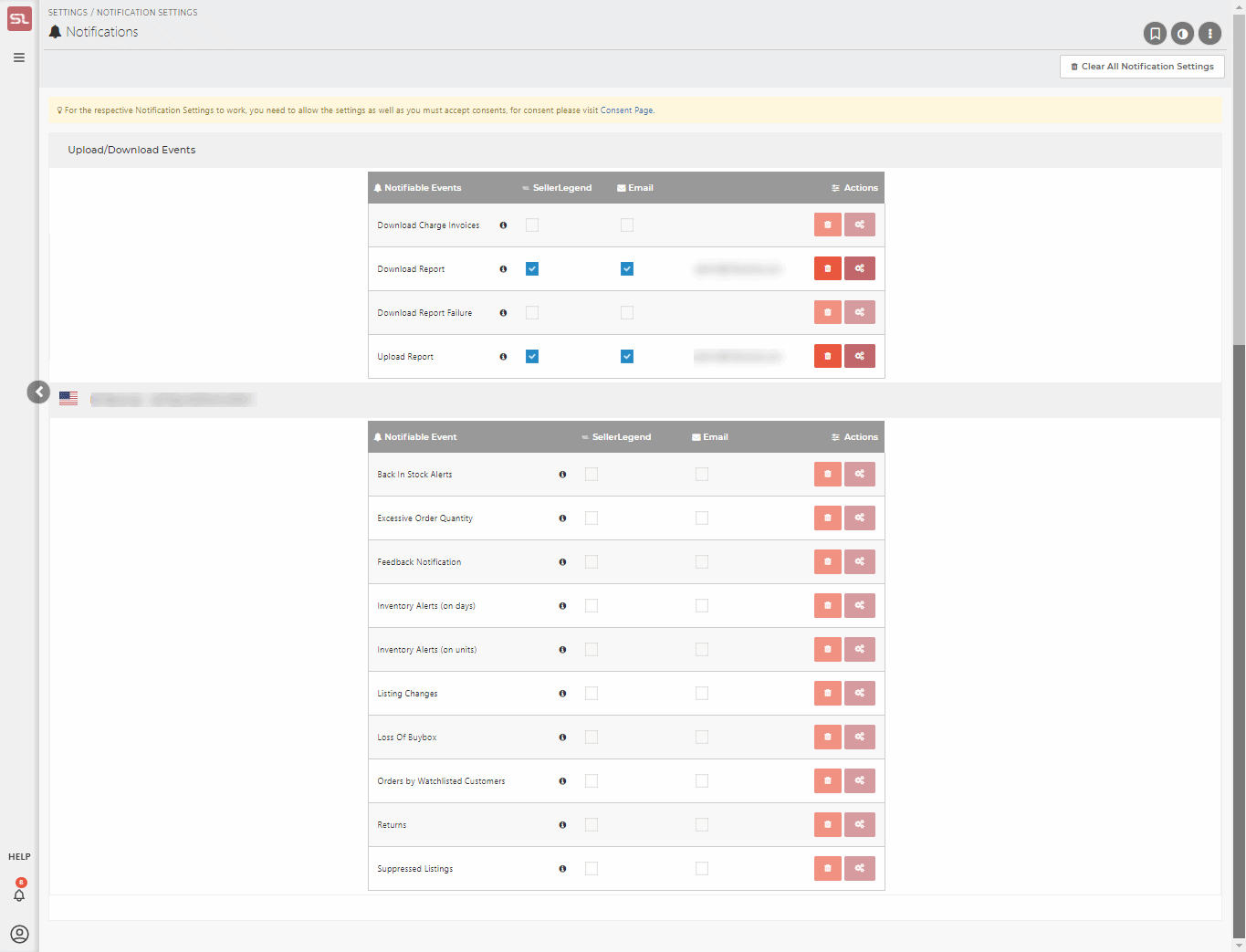
Content
(*) denotes features not yet implemented at the time of writing
- Notifiable Events
- The left-hand side of the screen lists all the possible Notifiable Events
- These are the events that will give rise to a notification being sent through your selected notifications channel
- More Notifiable Events may be added in the future
- Notifications Channels
- The right-hand side of the screen shows the Notifications Channels
- There are currently two notifications channels
- Through the SellerLegend Web interface
- You can see the notifications sent to that channel by clicking on the bell icon at the bottom left of the menu bar
- Via email
- You can add as many emails as you want to each notification. Click on the settings button, and a modal window will show that allows you to add and delete emails, as you want.
- To disable the notification, click the bin icon beside the settings button.
- You can add as many emails as you want to each notification. Click on the settings button, and a modal window will show that allows you to add and delete emails, as you want.
- Through the SellerLegend Web interface
- Excessive Order Quantity
- You can define a setting for any product to record its Excessive Quantity Threshold (Maximum number of units per order)
- Whenever SellerLegend downloads order data, it matches the product’s ordered quantity in every order to the Excessive Quantity Threshold value
- A notification is triggered if an order for a product exceeds its Maximum Natural Order Quantity.
- Feedback Notification
- This setting triggers a notification whenever you receive a negative merchant feedback comment.
- Please note that this relates to Negative Merchant Feedback, not a Negative Product Review.
- SellerLegend will never report on product reviews, as these are unavailable through Amazon-approved methods.
- Product Reviews can only be retrieved through screen scraping, which is a method that Amazon forbids
- Inventory Alerts (on days)
- This setting will trigger a notification whenever the out-of-stock days are equal to or less than the threshold set.
- Alerts will be via the dashboard widget, SellerLegend Notifications Channel, or email, depending on the Notifications Settings.
- Inventory Alerts (on units)
- This setting will trigger a notification whenever the out-of-stock units are equal to or less than the threshold set.
- Alerts will be via the dashboard widget, SellerLegend Notifications Channel, or email, depending on the Notifications Settings.
- Listing Changes
- This setting will trigger a notification every time a product listing changes.
- Please note that any change in the product metadata (data pertaining to the product but which does not necessarily show on the product listing) will equally trigger a notification.
- If you are into retail arbitrage and your account holds hundreds of products you do not control, we do not advise you to use the listing changes notification in conjunction with the email notifications. You run the risk of being submerged with emails.
- In addition (irrespective of the settings of this notification), SellerLegend will record the history of your listing changes.
- Loss Of Buy Box
- This setting will trigger a notification when your product loses the buy box.
- There will be no notification to say that you have regained the buy box
- Please note that this feature is not usable for repricing, as the loss of the buy box is only detected whenever SellerLegend fetches your product details. Depending on your SellerLegend subscription level, this detection could be as infrequent as once every 8 hours.
- Orders By Watchlisted Customers
- This setting will trigger a notification whenever a watchlisted customer (irrespective of the watchlisting reason) places a new order.
- Learn how to use Customer Watchlists
- Suppressed Listings
- This setting triggers a notification whenever Amazon suppresses any product listing.
- Inbound Fulfillment Non-Compliance (*)
- This setting triggers a notification whenever Amazon detects an issue with your inbound shipments.
- Low Stock Positions
- This setting triggers a notification whenever a product’s quantity on hand dips below a pre-defined quantity specified for that product in product settings.
- Listing Quality Issues (*)
- This setting triggers a notification whenever Amazon detects that your listing does not comply with the style sheet pertaining to the product’s category.
- Order By VIP Customer
- A special case of Customer Watchlisting
- Amazon Settlement Failed (*)
- A notification is triggered whenever Amazon is unsuccessful in transferring settlement funds to your account.
Related Posts


