How To Get Here?
- From the Menu
- Sales –> Orders
What is it for?
- To see details of orders that are placed on other platforms but fulfilled by Amazon
- To find zero revenue orders so that their revenue can be added using the Internal price feature.
- To segregate the quantities of sales derived from Amazon and other sales channel
How to Find Orders Placed on Other Platforms?
- In the orders screen, open the filter option

- Go to the Order ID filter and change the parameter to “Starts With”
- In the search field, type “S01, S02”. These are the two values that you will see on orders that are not placed on Amazon.
- Press the Filter button on the bottom of the filter popup
- You can also repeat the same process with the Sales filter where you can use “Non-Amazon” as the filter value.
Alternatively, you can also use the Omnibox search feature with the same search phrases as for the filters mentioned above (S01,S02 / Non-Amazon) on the immediate left of the filter button (1) on the Orders screen. You can find out more about that here.
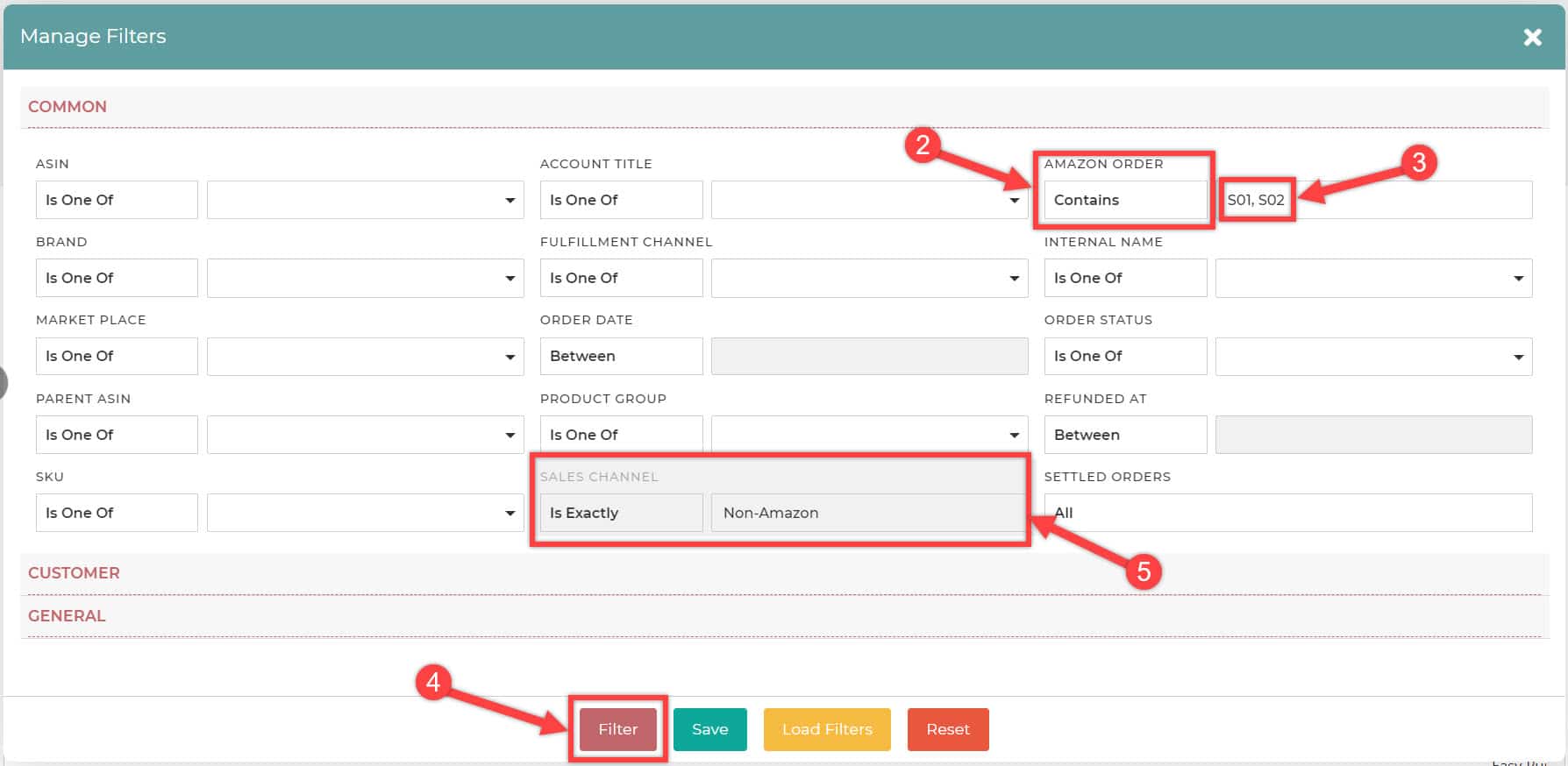
- The resulting screen should have this view. Notice how all the orders that were placed outside Amazon have a revenue value of $0.00. This is because Amazon does not know the actual revenue value for the order.
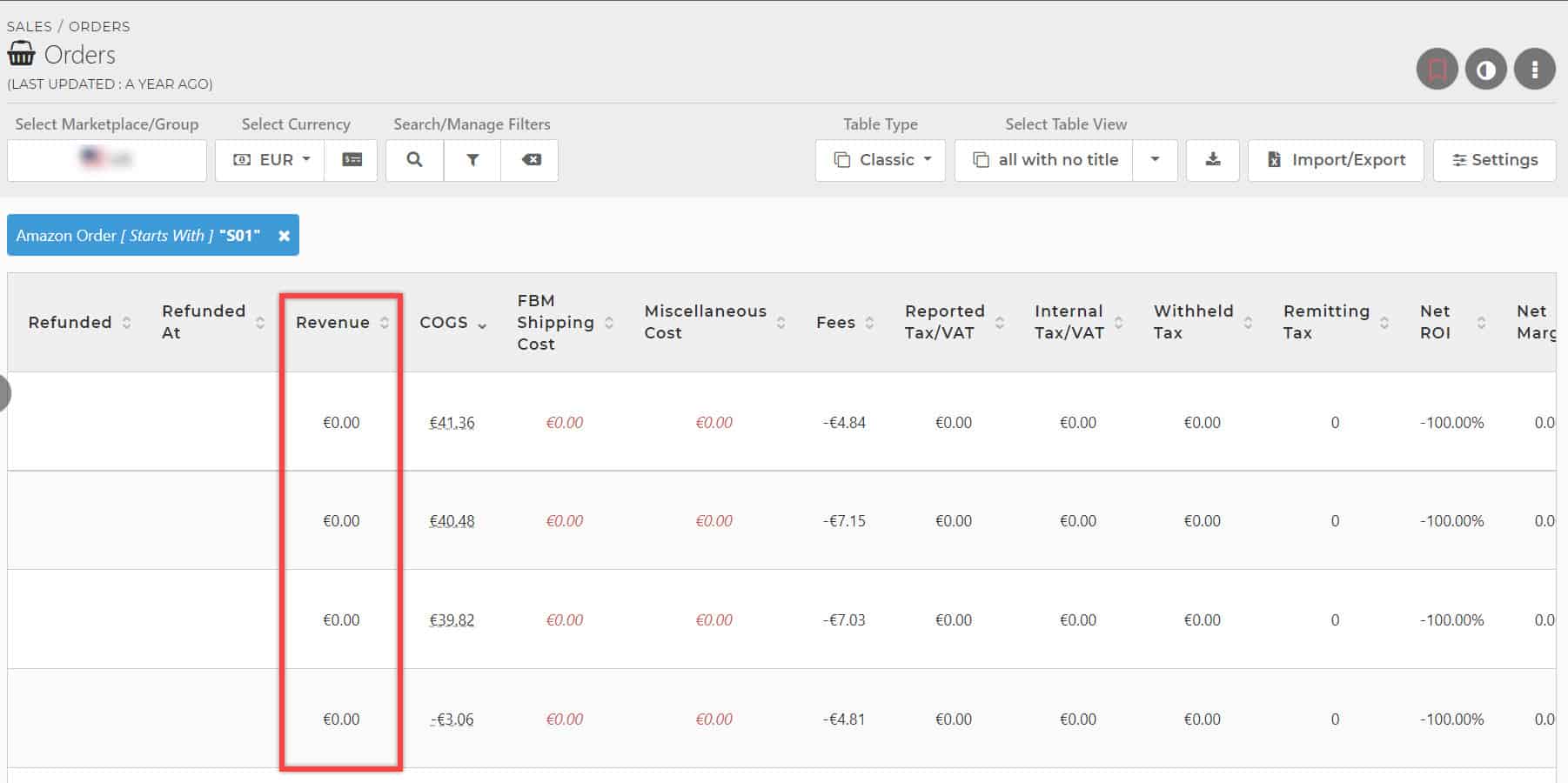
- To add revenue value for such orders, SellerLegend provides a dedicated feature of Internal Price.
- You can add internal price for individual orders using the method defined in this link: Add Internal Price
- To add internal price for multiple orders in bulk, you can use the method defined in this link: Add Internal Price (Bulk Option)

