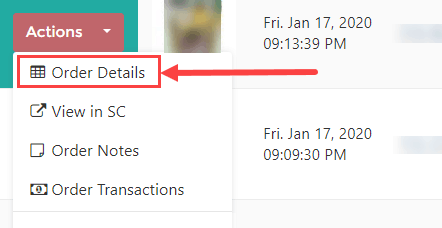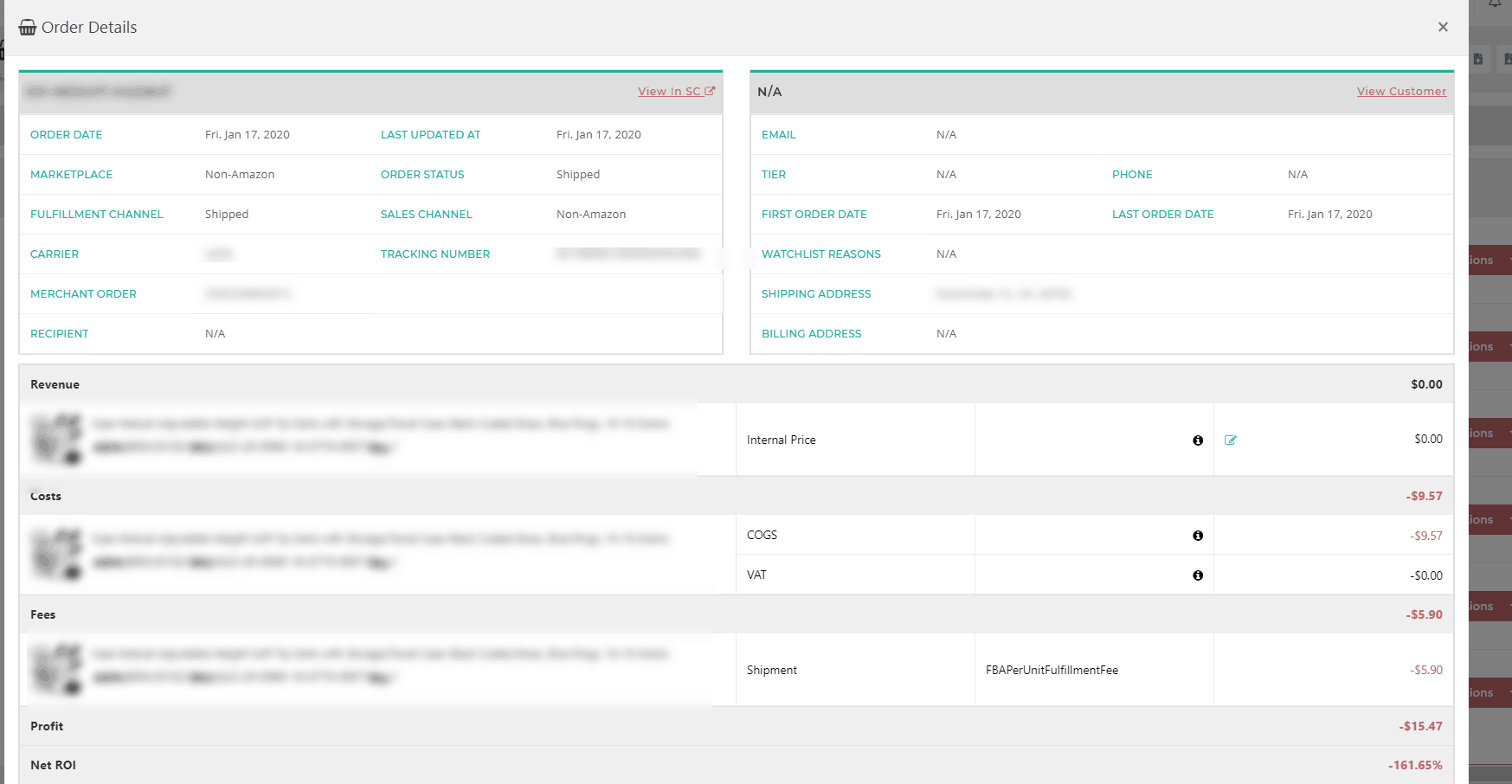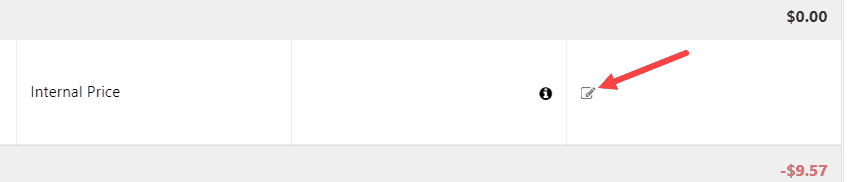How to Add Internal Price for a Fulfillment order
- If you handle fulfillment orders, you as a seller are responsible for revenue and of course, you will incur revenue for your orders.
- Amazon is not aware of the price for the fulfillment order, therefore, the Revenue for that order will be reported as zero from Amazon
- Zero revenue against fulfillment orders will result in the profit being understated, as COGS and Fees may still be deducted from that zero revenue.
- We have the Internal Price feature for such orders so users can add the revenue manually, and we recommended that you use it for fulfillment orders.
- This article details the process of adding internal prices for individual orders.
Recommended Process For Uploading Internal Price for Individual Fulfilment Orders
- From the side menu, go to Sales -> Orders screen.
- Select the relevant marketplaces to make sure you can see the right orders.
- You can also use the Search Bar or Filters to find the orders.
- Tip: Fulfillment Orders start with S01 or S02. You may search/filter with that.
- Click the Actions button against the order, and select Order Details.
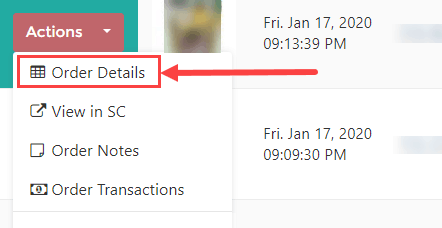
- The Order Details modal window will pop up. In the Revenue section, you will see the Internal Price label.
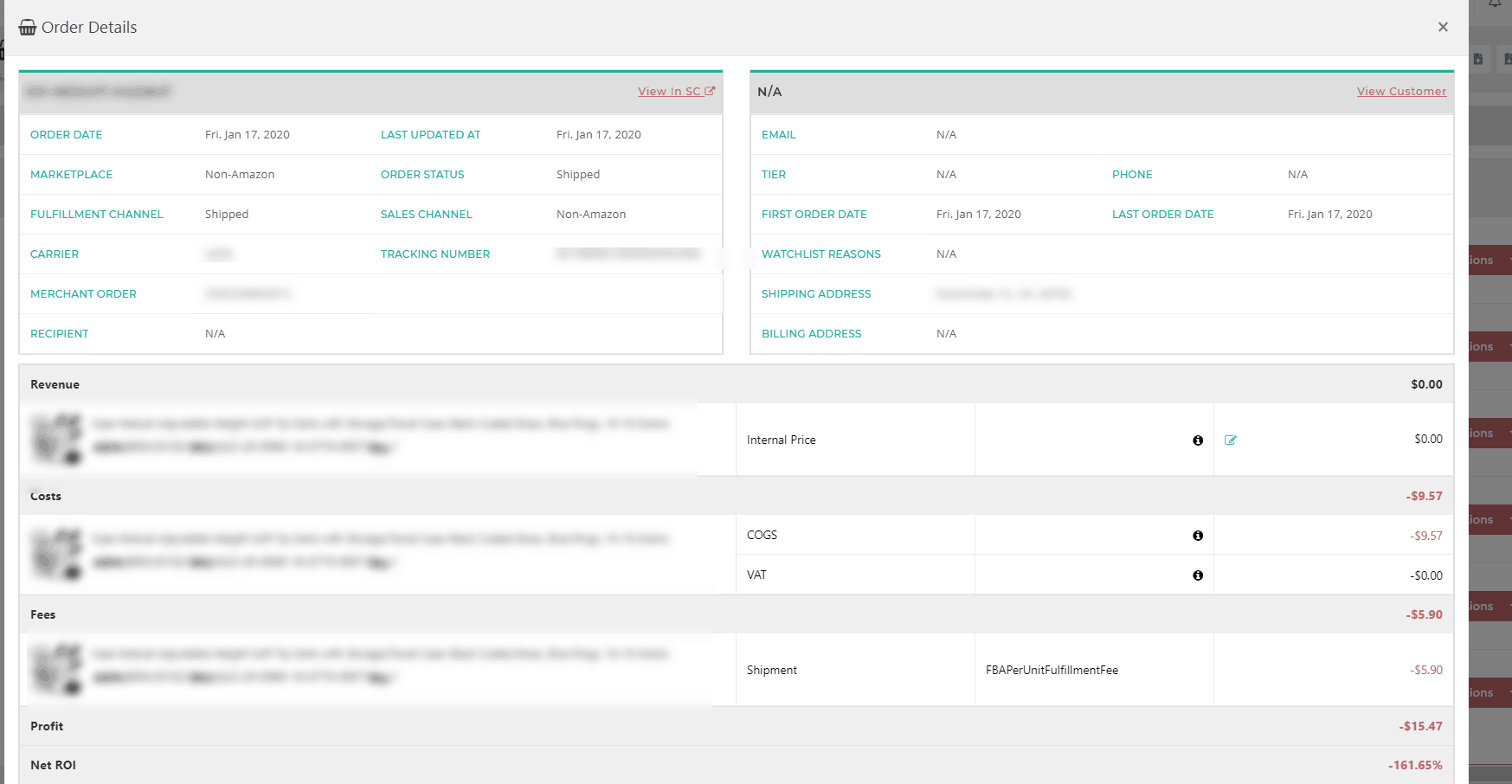
- Click on the blue Edit button and add the internal price in the box.
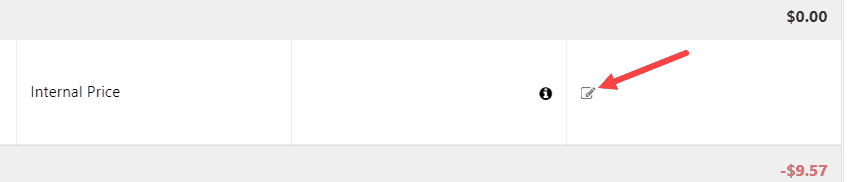
- The price will save itself after you have added it, and you will see the changes in the revenue figure instantly.
- Just click Cancel to close the modal. Internal Price is already saved.
Related Posts
in