How To Get Here?
- Click on any instance of an Amazon Order Number on any screen system-wide
- The Modals are NOT accessible from the menu
What is it for?
- Used for a quick view of all the Order details
- Easily accessible through many screens with just one single click
Tips And Tricks!
- You can quickly see all the details of an Order from the Orders Screen or any screen which contains an order number, just click on any order number
- It saves you having to select all the order Columns on the Orders Screen and having to horizontally scroll to see all the order data
- Modals are just popups on top of the screen containing the order number you clicked on.
- Either hit the Escape key or click anywhere outside the modal to make the modal screen disappear and to take you back to your original underlying screen.
Screen Print
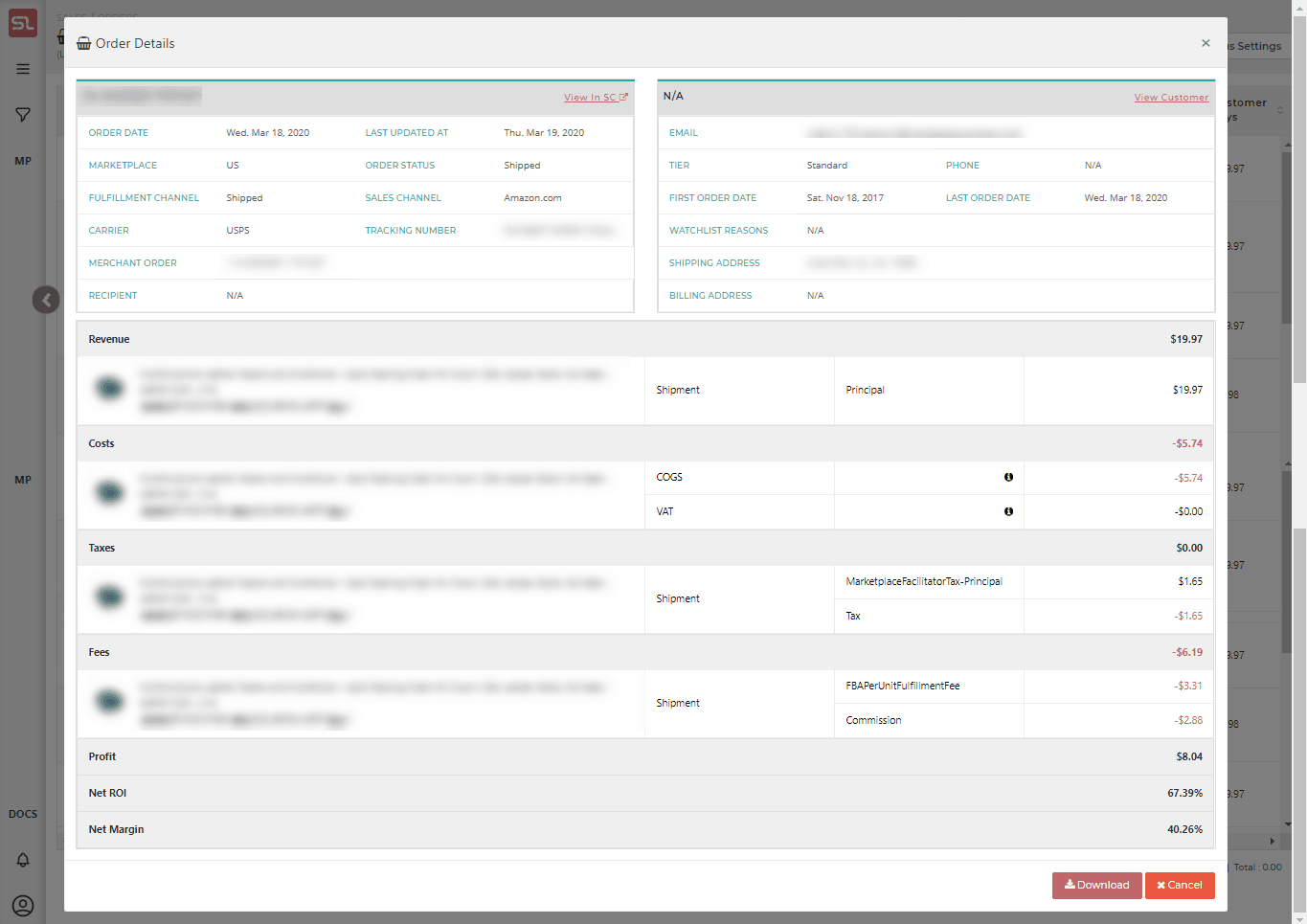
Content
(*) denotes features not yet implemented at the time of writing
- Order Details
- Order Date
- Date and Time of the Order
- Marketplace
- The Marketplace where the order was placed
- Order Status
- Canceled
- Invoice Unconfirmed
- Partially Shipped
- Pending
- Shipped
- Unfulfillable
- Unshipped
- Fulfillment Channel
- AFN
- Fulfilled by Amazon (Amazon fulfillment network)
- MFN
- Fulfilled By Merchant
- AFN
- Sales Channel
- Carrier
- Tracking Number
- Last Updated
- The timestamp of the last time Amazon updated the order
- Order Date
- Customer Details
- Note: This section will be blank for Pending Orders, as Amazon withholds customer information for unshipped orders
- Customer Full Name
- Customer Address
- Customer Tier
- The customer segment as defined by your Customer Segmentation Rules
- Learn about Customer Segmentation
- Customer Phone Number
- If provided by Amazon, otherwise will be blank
- Watchlist Reasons
- If the customer has been watchlisted, you will see a list of all the reasons for watchlisting the customer
- Learn about Customer Watchlisting
- First Order Date
- Date when this customer placed his first-ever order with you
- Last Order Date
- Date when the customer placed the most recent order with you
- Order Item Selector
- If the order consists of more than one order item, the image, quantity ordered and price of each item will be shown for each item.
- Click on any order item’s image to see the corresponding order item details in the Product Details section
- Order Item Product Details
- ASIN
- SKU
- Internal Name
- An internal name you have assigned to the product, if any
- Learn about assigning Internal Names
- Title
- The product listing title
- Brand
- Marketplace
- Product Tags
- All the product tags you have assigned to the product, if any
- Learn about assigning Product Tags
- Order Item Pricing Information
- Listing Price
- Customer Paid Price
- Price Designation
- Order Item Quantities
- Quantity Ordered
- Quantity Shipped
- Number of Refunded Units
- Order Item Tax Information
- Item Tax Amount
- Shipping Tax Amount
- Gift Wrap Tax Amount
- Order Item Financials
- COGS
- Cost Of Goods for the product at the time of sale
- VAT
- The VAT amount, based on your VAT settings
- Learn about VAT
- Revenue
- The amount of revenue accrued to you
- This amount can include an element of shipping
- Profit
- The profit you made on this product item’s sale
- COGS
- Order Item Fees
- Cash On Delivery (COD) Fee
- Other Fulfillment Fees
- Order Item Promotion Details
- Promo Percentage
- The ratio of Customer Pays over Price
- Promotion IDS
- All the promotion codes the customer used against this order item
- Discount Amount
- The amount of discount granted to the customer via the promo codes
- COD Fee Discount
- Shipping Discount
- Promo Percentage
- Order Item Shipment Details
- Shipping Price
- Giftwrap Price
- Giftwrap Level
- Giftwrap Message
- Delivery Start Date
- Delivery End Date
Related Posts
- The Customer Segmentation Settings Screen
- Why Would I Want To Use Customer Watchlists?
- How Do I Add or Remove A Customer From A Watchlist?
- The Notifications Settings Screen
- How Do I Define An Internal Name For A Product?
- How Do I Assign Tags To Products?
- How Do I Define A Product’s VAT Rate?
- The Europe VAT Settings Screen

