How To Get Here?
- From the Menu
- Customers –> Customers List
What is it for?
- To better understand and manage your customer base.
- To see the purchasing behavior and patterns of each individual customer.
- To gain access to the Customer Dashboard for individual customers.
- To visualize the outcome of your customer segmentation rules on a per-customer basis.
- To initiate Customer Watchlisting.
- Access the Customer Cross-Sell and Customer Lifetime Value details.
- See the individual customer order and refund history details.
- Record customer notes.
- Record re-seller information.
Screen Print

Content
(*) denotes features not yet implemented at the time of writing
- Name
- The full name of the customer.
- First Name
- The First Name of the customer.
- Last Name
- The Last Name of the customer.
- Phone No
- The phone number of the buyer. No longer provided by Amazon for FBA orders. May be present for old FBA orders before Amazon decided to no longer provide phone numbers, and for FBM orders.
- Email
- The encrypted Amazon email for the customer. Click on the email to access the Customer Dashboard.
- No. of Orders
- The total lifetime number of orders passed by the Customer.
- Returned Items
- The total lifetime number of refunds requested by the Customer.
- Ordered Items
- The total lifetime number of Items bought by the Customer.
- Cross Sold
- The number of total life-time Distinct Products bought by the Customer.
- First Order Date
- The date at which the Customer placed the first order, expressed in the timezone of the Marketplace.
- Last Order Date
- The date at which the customer placed the last order, expressed in the timezone of the Marketplace.
- Account Title
- The title you have given this account in SellerLegend at the time of on-boarding. Edit account names in Settings >> MWS Credentials >>Edit Account Title.
- Market Place
- The country code of the marketplace for the product.
- Tier Name
- The Segmentation Tier applies to this customer.
- Learn more about customer segmentation: https://docs.sellerlegend.com/knowledgebase/the-customer-segmentation-settings-panel/
- Address 1
- The first line of the address of the buyer.
- Address 2
- The second line of the address of the buyer.
- Address 3
- The third line of the address of the buyer.
- Postal Code
- The Postal Code of the buyer.
- City
- The City of the buyer.
- State
- The State of the buyer.
- Country
- The Country of the buyer.
- Watch Listed
- An indicator which tells whether the Buyer is watchlisted for any reason. Click on the icon in the cell to enter a Watchlist Reason.
- Learn more about watchlisting here: https://docs.sellerlegend.com/kb/watchlists/
- Watchlist Reasons
- The list of watchlist reasons which apply to the buyer.
- Notes (actions)
- Click on the Pencil icon to enter Customer Notes.
How to Get to the Customer Dashboard?
- From the Menu
- Customers –> Customers List
- Choose any customer
- Click on the customer’s email address.
Customer Details Widget

Basic demographic information for the customer.
Product Cross-Sell And Customer Lifetime Value Widget

Lists every distinct product which was bought by the customer (Products Cross Sell)
- For every distinct product sold, shows
- Total Number of orders placed for the product
- Total Number of Units bought
- Total Revenue for Product
- Total Product Revenue due to Promotions
- Total Product Non Promo Revenue
- Total Promotions
- Total Product Profit generated by the customer
- The total value of COGS sold to that customer
- Total Fee Amount collected for that customer
- Provides a lifetime total for the Customer (Total Lifetime Value)
Sales History Widget

- An overview of the last 10 orders for the customer.
- Returns are highlighted in light red.
Customer Free Format Notes Widget
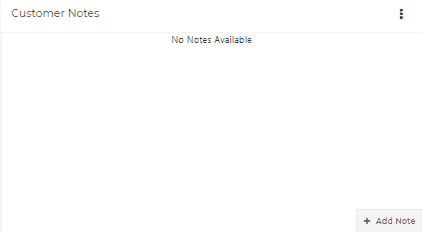
- Create, edit, and delete any free format notes you wish
- Notes are timestamped and operator ID stamped

