How To Get Here ?
- From the Menu
- Customers –> Watchlists Reasons
What is it for ?
- To add new watchlist reasons, so that they are available in the drop-down list when assigning a customer to a watchlist
Hints And Tips !
- You do not necessarily need to pre-define watchlist reasons using this screen
- Watchlist reasons can also be created on-the-fly at the point in time when you want to assign a customer to a watchlist
- See How Do I Add or Remove A Customer From A Watchlist ? and look for ‘on-the-fly‘ mentions in the text
Screen Print
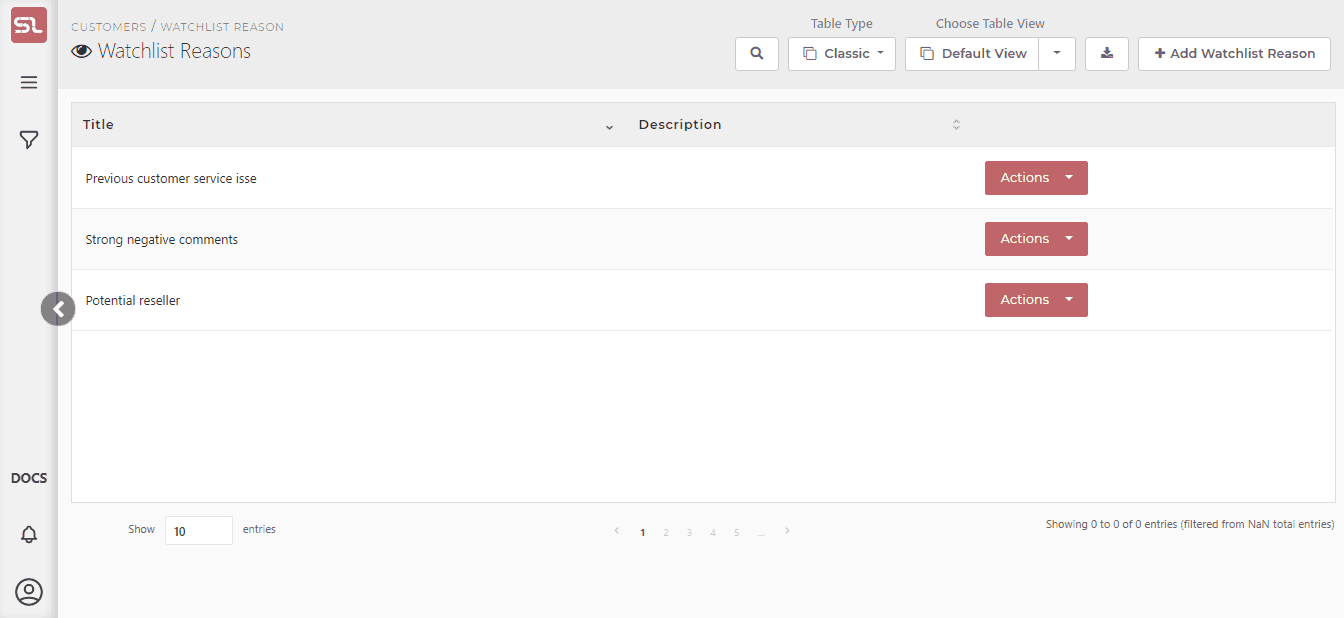
Content
(*) denotes features not yet implemented at the time of writing
- + New Button
- Click on the + New button to initiate the creation of a new Watchlist reason
- In the Title field of the Watchlist Reason dialog box, enter the Watchlist Reason name
- Clcik on the Save button
- The screen will refresh and show the new watchlist reason added at the bottom of the list
- The newly created reason will now be available in the dropdown box of reasons when attempting to assign a customer to a watchlist
- See How Do I Add or Remove A Customer From A Watchlist ?

