How To Get Here?
- From the Menu:
- Refunds Manager ->Returns
- From the Orders Screen
- Click on any non-zero value in the Refunded column
- From the Customers List Screen
- Click on any non-zero value in the Returned Items column to go to Orders screen, and then click on the value in Refunded column
- From the Manage Refunds Reimbursements Screen
- Click on any non-zero value in either QTY Returned By Customer or QTY Returned To Inventory
What is it for?
- This is the SellerLegend equivalent of the SellerCentral Customer Concessions – Returns report
- See all the product returns over time
- Find out the reason for the product’s return and the final disposition by Amazon
Hints And Tips!
- This functionality will be used in the future to find out which customer refunds have not been physically returned to Amazon within the prescribed 45 days. You will then be able to claim a refund from Amazon for the non-returned items.
- You can find the description of the Disposition codes, Customer Reason codes and Status codes on this Seller Central page:
- Note that Amazon only accepts responsibility for the damaged returns with a DAMAGED or CARRIER DAMAGED disposition. In either of those two instances, you are eligible for a compensation from Amazon.
Screen Print
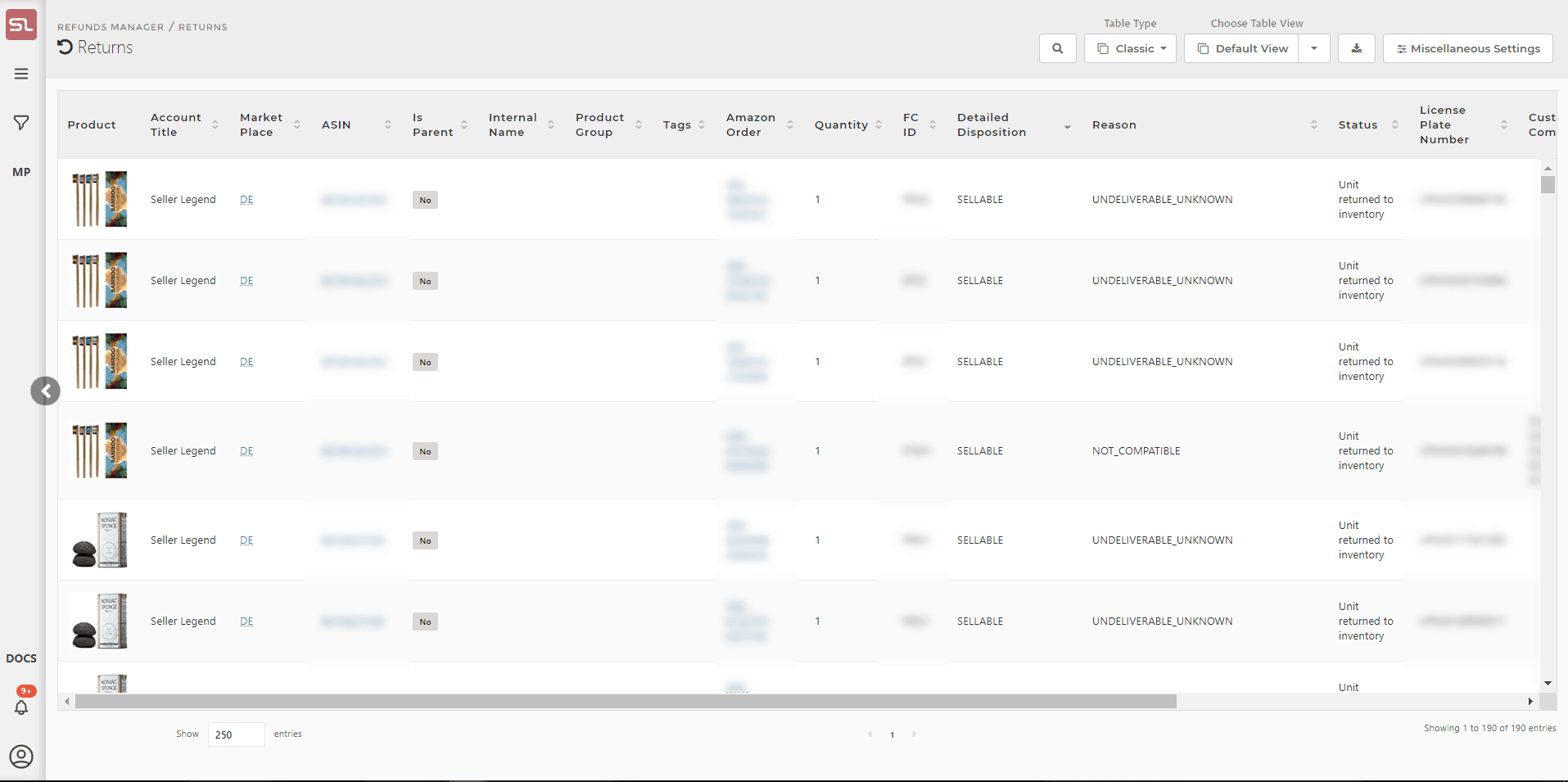
Content
(*) denotes features not yet implemented at the time of writing
- Product Image
- Small image of the product
- Clicking on the image will take you to the Product Dashboard for that product
- Marketplace
- The marketplace the product belongs to
- If the same product exists in more than one marketplace, then it will be repeated on a distinct row per each marketplace
- The marketplaces shown in the Returns Screen is governed by the Marketplace Selector (the Amazon icon in the top right side of the task bar)
- Internal Name
- The Internal Name you have assigned to the product.
- Learn how to assign Internal Names to products
- ASIN
- The ASIN of the product
- Clicking on the ASIN will take you to your product’s listing on the Amazon catalog
- SellerLegend uses the short URL version of your ASIN to take you to the product listing. Clicking on the ASIN therefore does not adversely impact your conversion rates.
- Tags
- Any Tags you have assigned to the product pertaining to this order
- By using the Filters or the Omni-Search bar, this allows you to quickly view all the products featuring the same Tag(s)
- Learn how to Assign Tags To Products
- Amazon Order Number
- The Order Number assigned by Amazon to the order
- Clicking on the Order Number will take you to Seller Central
- If you are logged in to SC,clicking on the order number lands you on the SC page of the Amazon order
- Quantity
- The number of units that were returned
- This number can be less than the original order in case of a partial return
- Fulfillment Center ID
- The Amazon warehouse code from where the original order was dispatched
- Detailed Disposition
- Some of the possible values are :
- Carrier Damaged
- Customer Damaged
- Damaged
- Defective
- Sellable
- Some of the possible values are :
- Reason For Return
- The reason given by the customer for the return
- Some of the possible reasons are:
- Apparel Style
- Apparel Too Large
- Apparel Too Small
- Damaged By Carrier
- Damaged By FC
- Defective
- Found Better Price
- Misordered
- Missed Estimated Delivery
- Missing Parts
- Never Arrived
- No Reason Given
- Not As Described
- Not Compatible
- Ordered Wrong Item
- Quality Unacceptable
- Switcheroo
- Unauthorized Purchase
- Undeliverable Failed Delivery Attempts
- Undeliverable Insufficient Address
- Undeliverable Missing Label
- Undeliverable Refused
- Undeliverable Unclaimed
- Undeliverable Unknown
- Unwanted Item
- Status
- What Amazon did with the return
- Data not available
- Reimbursed
- Repackaged Successfully
- Unit returned to inventory
- What Amazon did with the return
- Returned On
- The date when the customer initiated the return
- Note that SellerLegend will account for the return on this date
- Therefore, the units statistics throughout SellerLegend will be reduced by the number of units returned on this date
Other Hidden Columns
- Learn how to hide/unhide columns
- The following columns are hidden but can be added to the Orders view at any time:
- SKU
Related Posts
- How Do I Define An Internal Name For A Product ?
- How Do I Assign Tags To Products ?
- How Do I Reveal/Hide Additional Screen Columns ?
- Can Unfulfillable Inventory Be Returned To Me ?

