How To Get Here?
- From the Menu
- Refunds Manager–> Manage Refunds Reimbursements
What is it for?
- To manage missing reimbursements
- To prepare reimbursement cases for submission to SellerCentral
Hints And Tips!
- Do not attempt to understand the content of this screen unless you understand the Amazon Refunds/Returns/Reimbursements Cycle
- The following article is a must-read to gain a minimum understanding of the cycle
Screen Print
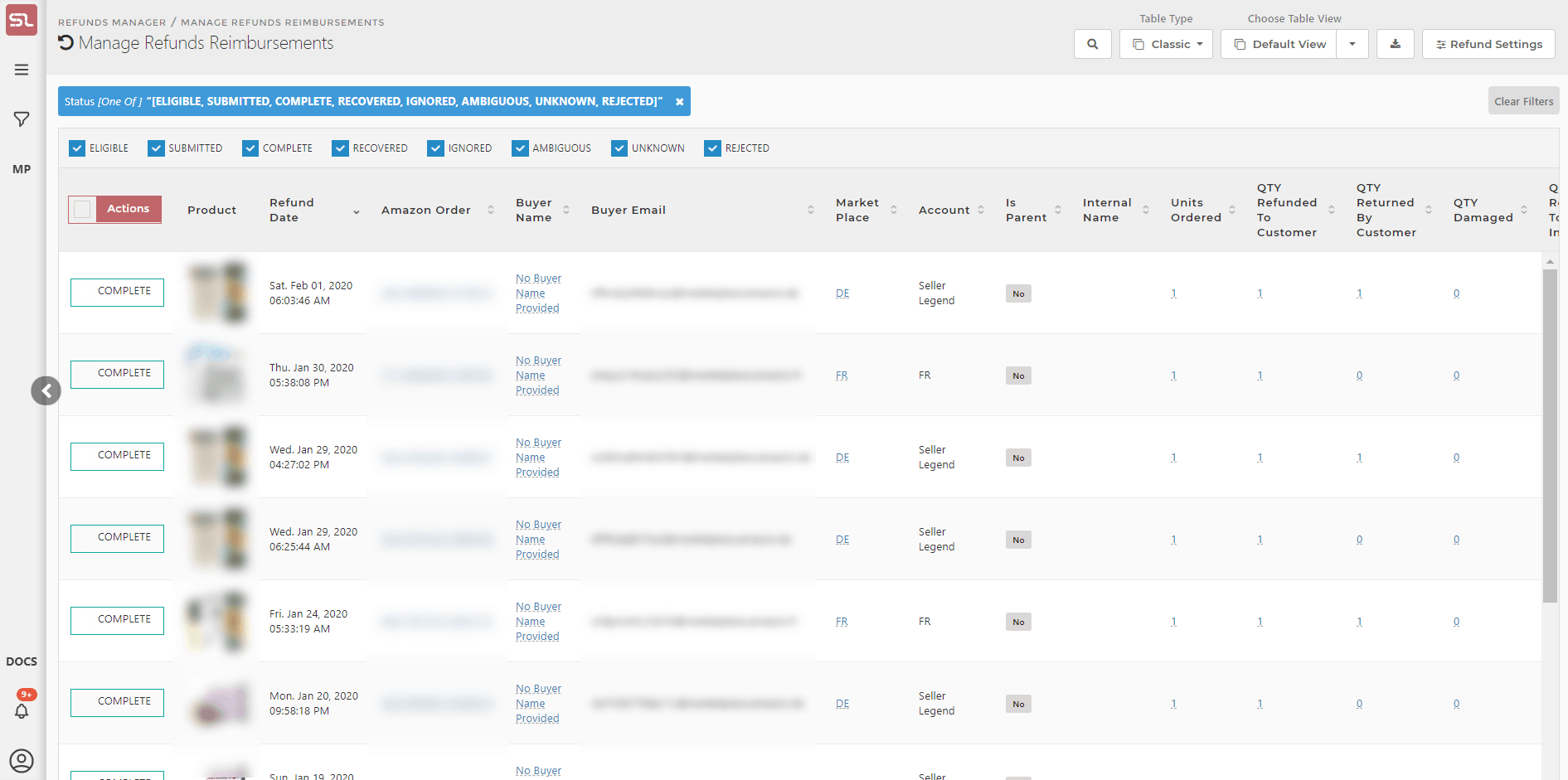
Content
(*) denotes features not yet implemented at the time of writing
- View Refunds Reimbursements Checkboxes
- Click on one or any of the checkboxes to view refunds reimbursements in the respective status
- Eligible
- Shows all refunds which are claimable for reimbursement and which have not yet been submitted to Amazon for reimbursement
- SellerLegend automatically marks all Eligible items
- Submitted
- Shows all refunds which have been submitted previously and are still awaiting a reimbursement decision by Amazon
- The Submitted status is manually set by the seller when Eligible items have been selected for submission
- Completed
- Shows all refunds which have been automatically refunded by Amazon without you needing to remind them (No action required, case solved)
- SellerLegend automatically marks all Completed items
- Recovered
- Shows all refunds which you have submitted to Amazon which have been successfully reimbursed
- SellerLegend automatically marks all Recovered items when it detects that the reimbursement has hit your account
- Ignored
- Shows all refunds which you have marked as ignored
- You manually mark a case as Ignored when you do not wish to claim reimbursement for that order item
- Ambiguous
- This is a special case of Eligible, which you will need to manually check before either Submitting it or Ignoring it
- This status appears on orders which have been refunded to the buyer and Amazon have reimbursed you. However, the reimbursement is for an SKU which had not been ordered in the original order
- Please inspect the reimbursement and satisfy yourself that the reimbursement is OK, in which case you can set this refund to Ignore
- If you feel the reimbursement is not related to the order refund and you still wish to claim a reimbursement, please Submit the refund for reimbursement
- SellerLegend automatically marks Ambiguous items
- Unknown
- SellerLegend is unable to determine the status of the reimbursement
- This happens in the instance where an order has multiple instances of the same product and some instances have been reimbursed
- Due awkward implementation of reimbursements in the Amazon data, it is not possible to determine which one of the instances has been reimbursed
- You will have to make the determination whether to Submit or Ignore this case
- SellerLegend automatically marks Unknown items
- Actions Control
- When at least one eligible, submitted or ignored refund has been selected, clicking on the actions button will show a dialog with the following options
- Reset
- Will change the status of the selected refund(s) back to Eligible
- If the refund is in the Submitted status, the file reference number will be removed
- Please note that the refund is not removed from the submission files
- Use this option to resubmit a previously submitted refund
- Ignore
- Mark all checked refunds as Ignored
- Use this to mark seller-originated courtesy/complimentary refunds so that they are not claimed for reimbursement
- You can change the Ignore Status back to Eligible by using the Reset action described above
- Reject
- If Amazon have come back with a ruling on an item and declined to reimburse you, you should mark the item as Rejected
- Submit
- Adds the checked refunds to the list of reimbursements to be submitted
- Tags the refund as submitted
- Assigns a File Reference Number to the refund
- Reset
- When at least one eligible, submitted or ignored refund has been selected, clicking on the actions button will show a dialog with the following options
- Product
- A product thumbnail of the refunded product
- Refund Date
- The date at which the order was refunded by Amazon or by the Seller
- Amazon Order
- The Order Number assigned by Amazon to the order which has been refunded
- Clicking on the Order Number will take you to the SellerCentral order page
- Buyer Name
- The name of the buyer of the refunded item
- Buyer Email
- The email address of the buyer
- Clicking on the email will take you to the SellerCentral Communications Centre and show all emails exchanged with the buyer
- This allows you to research whether you have manually refunded the item yourself
- In the case of a seller originated refund, you are not entitled to a reimbursement
- You should, therefore, change the status of a seller originated refund item to Ignored and not request a reimbursement from Amazon
- Product Title
- The title of the refunded product
- Marketplace
- The marketplace the product belongs to
- The marketplaces shown in the Manage Reimbursements screen is governed by the Marketplace Selector (the Amazon icon in the top right side of the taskbar)
- SKU
- The SKU of the refunded product
- FNSKU
- The FNSKU of the refunded product
- ASIN
- The ASIN of the product
- Clicking on the ASIN will take you to your product’s listing on the Amazon catalog
- SellerLegend uses the short URL version of your ASIN to take you to the product listing. Clicking on the ASIN therefore does not adversely impact your conversion rates.
- Tags
- Any Tags you have assigned to the product pertaining to this refund
- By using the Filters or the Omni-Search bar, this allows you to quickly view all the products featuring the same Tag(s)
- Learn how to Assign Tags To Products
- Product Group
- The Product Group assigned to the refunded product
- Internal Name
- The Internal Name you have assigned to the product.
- Learn how to assign Internal Names to products
- The following three columns represent the refund/return lifecycle
- Units Ordered
- Source: Orders Screen
- Number of units ordered by the buyer
- Clicking on the number of units ordered will take you to the Orders screen and display the original order
- Quantity Refunded to Customer
- Source: Financial Transactions, Refund
- Number of units refunded to the buyer
- Clicking on the quantity will take you to the Orders screen and display the original order
- Quantity Returned By Customer
- Source: Returns, if one exists
- The number of units the buyer has returned
- If there has been no return received by the FC, this value will show zero
- Clicking on the quantity will take you to the Returns screen and display the return details, including Disposition, Reason, and Status
- Units Ordered
- The following three columns represent the reimbursement modalities (how the refund was reimbursed)
- Quantity Returned To Inventory
- Source: Return, if one exists
- The number of units returned by the customer to the FC which Amazon have returned to your inventory
- Note that the returned units may be Sellable or Unfulfillable
- Clicking on the quantity will take you to the Returns screen and display the return details, including Disposition, Reason, and Status
- Quantity Reimbursed In Cash
- Source: Reimbursement, if one exists
- The number of units reimbursed in cash
- Clicking on the quantity will take you to the Reimbursements screen and display the reimbursement details, including Reason
- Quantity Reimbursed By Inventory
- Source: Reimbursement, if one exists
- The number of units reimbursed in kind from Amazon’s own stock of units with the same FNSKU
- Quantity Returned To Inventory
- Claimable Units
- The number of units you can claim for which are yet to be reimbursed
- Amount Refunded To Customer
- The monetary value Amazon or the Seller have refunded to the customer for this order item
- This value can be less than the original order in case of a partial refund
- Amount Reimbursed To Seller
- Source: Reimbursement, if one exists
- If Amazon have already reimbursed this refund to the seller, shows the monetary value of the reimbursement
- The value is determined by Amazon’s ‘fair replacement value’ rules
- If there has been no reimbursement yet, this value will be zero
- The following four columns are only populated when there has been a cash reimbursement
- % Reimbursement
- If there has been a cash reimbursement, shows the percentage of reimbursement over amount refunded to customer
- It essentially says: You have been refunded x percent of the sales order value
- SKU COGS
- The Cost Of Goods for one unit of the refunded product
- Reimbursement/COGS ratio
- How many units the reimbursement covers, calculated at current COGS
- Any value above 1 indicates you have at least recovered your cost of goods
- For example, a value of 2.7 is to be read as: The reimbursement amount covers the equivalent of 2.7 units at current cost
- P/L
- Profit or Loss value
- This indicates the difference between the reimbursement and the base cost of the units returned
- % Reimbursement
- File Reference
- When a refund has been successfully tagged for submission, it is stored in a file which you can download and copy/paste into a SellerCentral support ticket to submit for reimbursement
- The file is assigned an internal SellerLegend reference number which contains the date and time
- Clicking on the file reference number will download the file containing this particular reimbursement claim
- Order Date
- The date at which the order was placed.
Other Hidden Columns
- Title
- Brand
- SKU
- FNSKU
- Product Group
- Tags

