How To Get Here?
- From the menu :
- Inventory→ Inventory
- Click on the Inventory Settings button located at the upper right side of the screen
- The inventory settings panel will slide out from the right side

What is it for?
- To set the default rules which
- Govern the restocking of a product,
- Drive the calculation of the estimated out-of-stock date and recommended reorder quantities
- These settings apply to all products unless these are overridden by the same settings at the level of an individual product
- To restore default inventory settings
Tips And Tricks!
- If settings at an individual product are specified (i.e. the product settings are non-zero), the Default Inventory Settings here will not apply for that specific product
- Learn how to define inventory rules at the product level
- If any product-level setting is set to zero, the Default Inventory Settings will be applied instead
- You can choose whether or not to take Out of Stock days into consideration when calculating velocity.
Screen Print
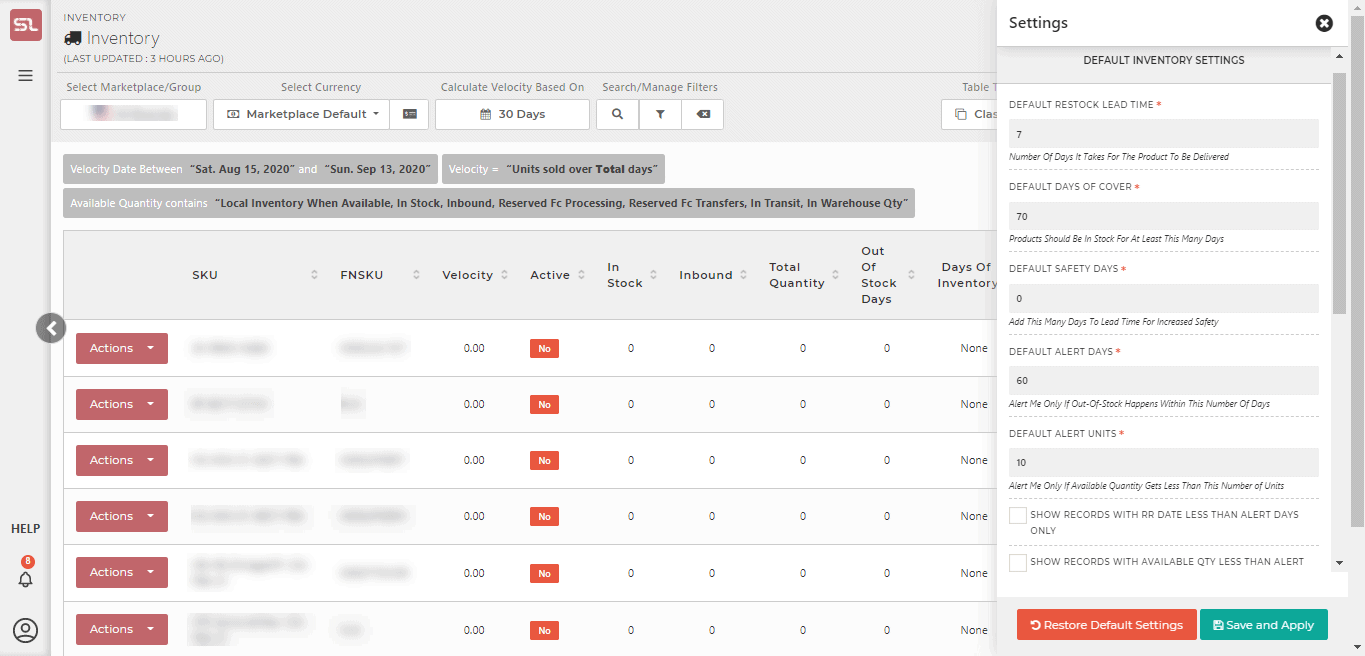
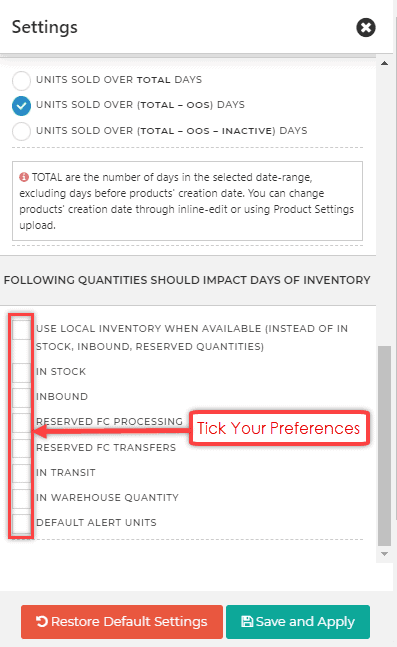
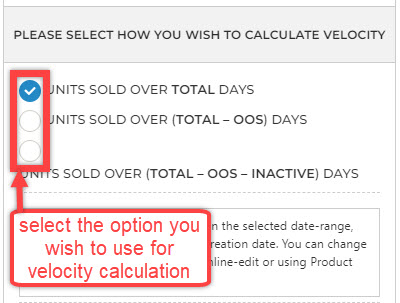
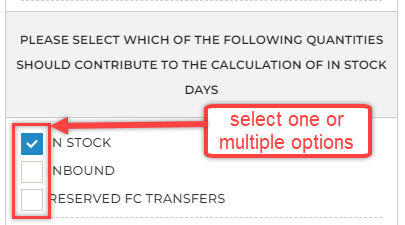
Content
(*) denotes features not yet implemented at the time of writing
- Default Restock Lead Time
- Expressed in number of days
- Enter the number of days required for your stock to be available on the Amazon warehouse shelves, ready to be fulfilled
- Measure the days required from the time you have placed the order until the goods are available for sale
- Default Alert Days
- Expressed in number of days
- Defines at which time you will be alerted that an impending out-of-stock condition is approaching. Alerts will be via dashboard widget, SellerLegend Notifications Channel, email, or SMS, depending on the Notifications Settings
- For example, if set to 60, notifications will only be triggered when the out-of-stock date is 60 days or less
- Default Alert Units
- Expressed in number of units
- Defines at which time you will be alerted that an impending out-of-stock condition is approaching. Alerts will be via the dashboard widget, SellerLegend Notifications Channel, email, or SMS, depending on the Notifications Settings
- For example, if set to 60, notifications will only be triggered when the out-of-stock units are 60 units or less
- Default Days Of Cover
- Expressed in number of days
- Based on the default sales velocity or your choice of sales velocity, dictates how many units to order so that there is enough stock to cover you for the specified number of days
- For example, if set to 100, SellerLegend will calculate how many units to order so that you need not reorder for the next 100 days after the shipment has been received
- Default Safety Days
- Expressed in number of days
- Defines the number of days to extend the standard Restock Lead Time by
- Used when market conditions are outside of the normal situation
- For example, Chinese New Year, or an earthquake in Taiwan, or extended holidays in the country of manufacture of your product
- Useful in case the Restock Lead Time is the result of complex calculations. Rather than overriding the Restock Lead Time in those exceptional circumstances and then forget what the normal lead time was, causing you to recalculate the lead time anew, just enter an additional number of days in this field during the exceptional period. When the exceptional period is over, just remove the value in this field.

