How To Get Here?
- From the Menu :
- Settings –> Payments
- From the drop-down list click on the Account Profile button
 , at the bottom left of any screen
, at the bottom left of any screen
- Select Payments from the dropdown list
What is it for?
- To view your current level of subscription, credit card information, payment status
- To change credit card details, Skip Trial period, cancel your subscription or reinstate your subscription after cancellation
Screen Print
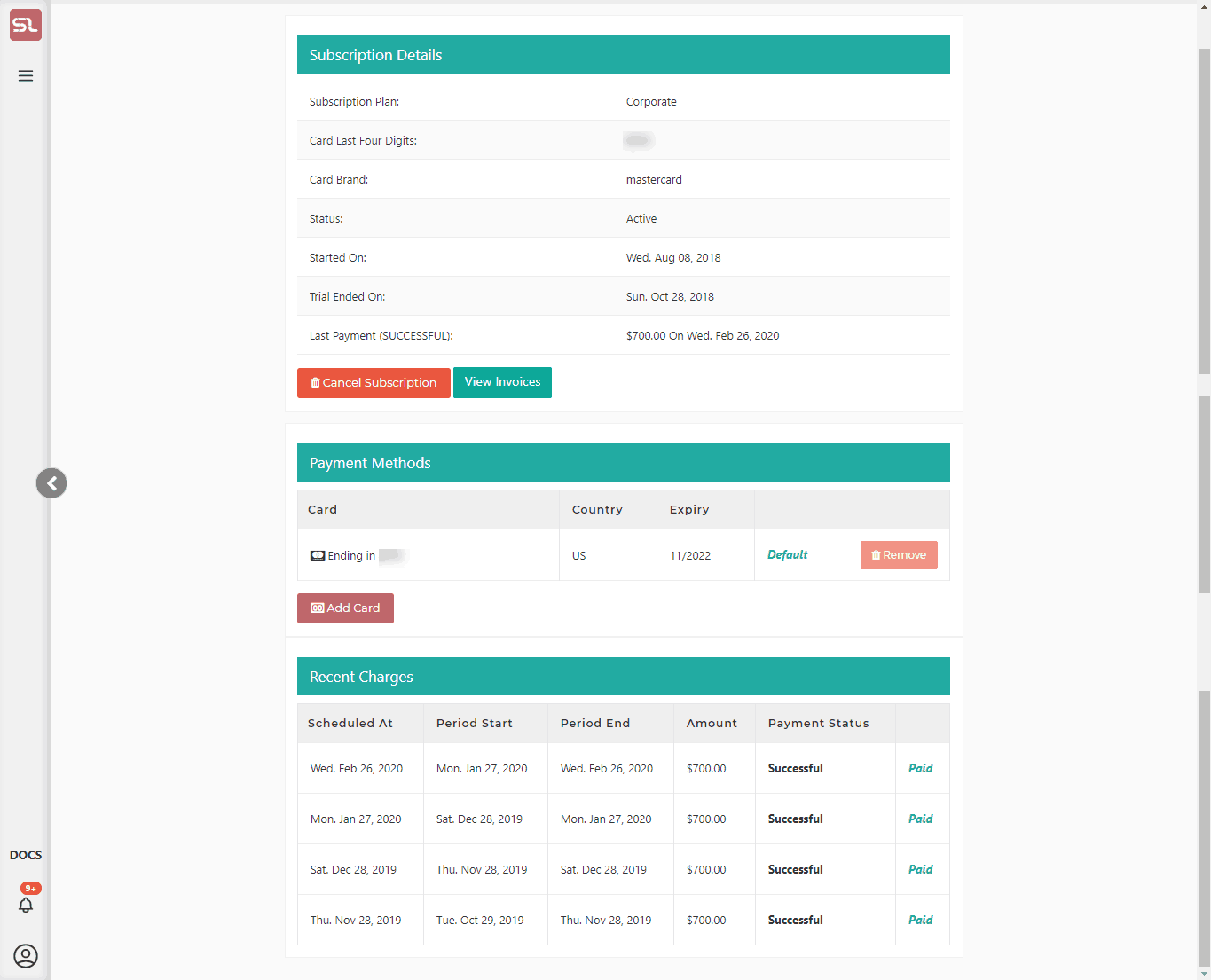
Content
(*) denotes features not yet implemented at the time of writing
- Subscription Details
- Subscription Plan
- Your current level of subscription plan
- Card Last Four Digits
- Last four digits of the credit card which is currently active
- Note that your credit card is never handled by our website
- Credit card management is handled by Stripe, a 3rd party, a world-renowned credit card processor
- Stripe is fully PCI-DSS compliant
- Card Brand
- The brand of the currently active card (Amex, MasterCard, Visa …)
- Status
- Whether the account is active or inactive
- Started On
- The date at which your first subscription payment was debited from your debit/credit card
- Ending On
- The date when your subscription will be ending
- If the account is active and has not been canceled, this will say not show up.
- If the account is active but has been canceled, this will show the date when the account will be closed
- Trial skipped On
- The date when you skipped the trial and you were charged for the first time.
- Last Payment
- Date last subscription payment was debited from your account
- Cancel Subscription
- Click on this button when you need to cancel your subscription
- A very brief form will ask you for input as to how w could have made your experience better.
- View Invoices
- Subscription Plan
- Payment Methods
- Card
- Your card number last 4 digits.
- Country
- The country where the card was made.
- Expiry
- Expiry Date of your card.
- Default
- Default or not.
- Add/Edit Card
- Click on this button to add the credit card details for a new card.
- You may need to add or change your card details when your card expires or there is a payment problem with your current card.
- You can set which card should be your default card
- Card
- Recent Charges
- Schedule at
- The date at which your charge was scheduled.
- Period Start
- The start date of the charging period.
- Period End
- The end date of the charging period.
- Amount
- The amount charged for the period.
- Payment Status
- Whether payment was successful or not.
- Paid
- Paid or not paid.
- Schedule at

