What is a Filter Operator?
- In literal terms, an operator specifies how parameters relate, or say compare, to one another. The operator in a filter is like a verb in a sentence.
- In other words, a filter operator specifies the method of comparison to be used when comparing fields with the value entered in the filter.
- Namely, is greater than, is equal to, is less than, are just three of the many operators available. Each of them is a method of comparison.
- Up till now, filters in SellerLegend only had ONE operator; equal. It only evaluated as true if the entered value of the parameter matched with the values in each row.
- Adding more operators provides more granular control over filters.
Example:
- You are trying to filter by price, and you want all rows where the price is greater (>) than $10.
- Price is your filter parameter and is greater than (or >) is the filter operator.
- The entered value is 10.
- The entered value (10) will be compared (according to the operator, i.e. greater than >) to the values in each row against the parameter (i.e. price).
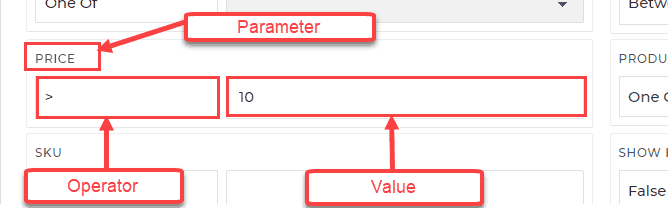
Introduction
- Using filters is the best way to narrow down your results in a short amount of time
- To narrow them down even further you can now use the newly introduced filter operators.
- We have just recently deployed a number of filter operators in order to provide more flexibility to the users.
- The commonly requested negative filter is also now available to use.
- For example, if you want to see every ASIN except for ASINXYZ123, the Is Exactly Not operator (negative filter) is the one you choose.
- Once you have mastered using these filters operators, we are sure you will find this feature very handy.
- Below, you will find the complete list of operators which are available to you and a short description against each of them.
- Further below, you will find examples and tips on how to use each operator.
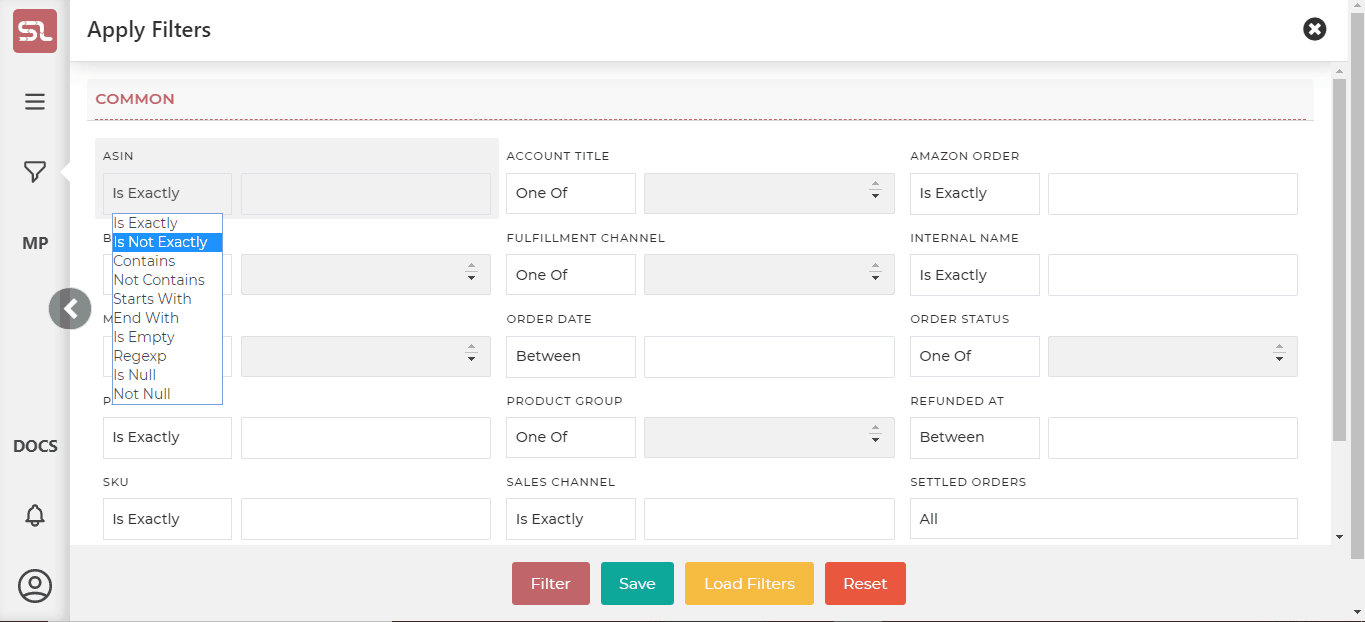
Filter Operators
| Name | Operator | Function |
| Greater than | “>”: “>” | Numeric Values are greater than this given value. |
| Less than | “<“: “<“ | Numeric Values are less than this given value. |
| Equal to | “=”: “==” | Numeric Values equal to this value. |
| Greater than or equal to | “>=”: “>=” | Numeric Values are equal or greater than to this value. |
| Less than or equal to | “<=”: “<=” | Numeric Values are equal or less than to this value. |
| Between | “between”: “Between” | Numeric Values between the given values. |
| Greater Than | “>” | Dates greater than to this value |
| Less Than | “<“ | Dates less than to this value |
| Equal To | “=” | Dates exactly equal to this value |
| Between | “between”: “Between” | Dates between these value |
| Is Exactly | “is”: “Is” | Text values which are exactly the same as this value |
| Contains | “contains”: “Contains” | Text values which contain somewhere this value |
| Start With | “start_with”: “Starts With” | Text values which start with this value |
| Is Not Exactly | “not” : “Not” | Text values which are exactly not as this value |
| End With | “end_with”: “End With” | Text values which end with this value |
| Is Empty | “is_empty”: “Is Empty” | Text values which are empty |
| Regexp | “regexp”: “Regexp” | Text values which match the regex pattern |
| “in”: “One Of” | “in”: “One Of” | Multiple Values are one of the given values |
| Not One of | ‘not_in’: “Not One Of” | Multiple Values are not one of the given values |
| True | “1”: “True” | Values which evaluate to true. |
| False | “0”: “False” | Values which evaluate to false. |
| Is Null | ‘is_null’: ‘Is Null’ | All values which are null |
| Not Null | ‘not_null’: ‘Not Null’ | All values which are not null |
Descriptions & Examples
- Greater Than (>)
- To be used with numeric values such as Profit, Revenue, COGS, etc.
- Pretty self-explanatory; it causes only those rows to show where the filter parameter value (i.e. profit, price, etc.) is greater than the entered value.
- Example: Price > 5.99
- Less Than (<)
- To be used with numeric values.
- Results in rows where the filter parameter value is less than the entered value.
- Example: COGS < 13.55
- Equal To (==)
- For numeric values
- Results in rows where the filter parameter value is equal to the entered value.
- Example: Price == 6.99
- Greater Than or Equal To (>=)
- For numeric values
- Results in rows where the filter parameter value is greater than or equal to the entered value.
- Difference between >= and > is that > will NOT return results where the parameter value is equal to the entered value.
- Example: COGS >= 13.55
- will return rows that have COGS equal to or greater than 13.55.
- Less Than or Equal To (<=)
- For numeric values
- Results in rows where the filter parameter value is less than or equal to the entered value.
- Example: COGS <= 13.55
- Between
- For numeric values
- Returns items where the filter parameter value lies between (inclusive) the entered range.
- Once selected, two boxes appear; left box (from) is for the lower limit, whereas the right box (to) is for the upper limit.
- Both from and to values are included.
- Example: Price Between 13.95 and 17.35
- Greater Than (Date)
- For Dates.
- You can use the date selector to select a specific date.
- Example: Order Date Greater Than 06/12/2019
- Will return all orders placed after 06/12/2019
- Less Than (Date)
- For Dates.
- You can use the date selector to select a specific date.
- Example: Order Date Less Than 06/12/2019
- Will return all orders placed before 06/12/2019
- Equal To (Date)
- For Dates.
- You can use the date selector to select a specific date.
- Example: Order Date Equal To 06/12/2019
- Will return all orders placed on 06/12/2019
- Between (Date)
- For Dates.
- You can use the date selector to select a specific date.
- Unlike the previous three date operators, Between allows you to select a date range. (Inclusive.)
- Example: Order Date Between 06/12/2019 and 06/20/2019
- Is Exactly (String)
- To be used with Strings such as SKU, ASIN, Internal Name, etc.
- Returns items where the filter parameter value matches EXACTLY with the entered value.
- Example: Internal Name Is Exactly Product123.
- Returns rows where internal name is exactly Product123.
- Will not return a row if a single character doesn’t match. For instance, no results for product12.
- Is Not Exactly (String) (The Negative Filter)
- To be used with Strings such as SKU, ASIN, Internal Name, etc.
- Returns items where the filter parameter value does not exactly match with the entered value.
- Example: Internal Name Is Not Exactly Product123.
- Returns all rows where internal name is not exactly Product123.
- Will not return a row if all characters match with Product123.
- Will return a row in this case: Product123, Product111 as this is not exactly Product123
- Basically, the opposite of Is Exactly.
- Contains (String)
- To be used with Strings.
- Returns rows where the entered value is contained somewhere inside the filter parameter value.
- Example: SKU Contains black
- Will return all rows where SKU has black anywhere in it, for instance, blackshirt, earphonesblack, etc.
- Not Contains (String)
- To be used with Strings.
- The opposite of Contains. Pretty self-explanatory.
- Will return rows where the filter parameter value does not contain the entered value.
- Also considers Null Values.
- Starts With (String)
- To be used with Strings.
- Returns rows where the filter parameter value starts with the entered value.
- Similar to the Contains operator, but the catch is that the entered value must be located at the start.
- Example: SKU Starts with black
- Will return all rows where SKU starts with black. blackshirt will be returned, but earphonesblack won’t be.
- End With
- Returns rows where the filter parameter value ends with the entered value.
- Similar to the Starts with the operator, but the catch is that the entered value must be located at the END.
- Example: SKU End with black
- Will return all rows where SKU ends with black. blackshirt will NOT be returned, but earphonesblack will be.
- Is Empty
- Does not take any value.
- Returns rows where the filter parameter is empty.
- Regular Expression (Regexp)
- Used with Strings.
- Returns rows where the filter parameter value matches with the Regular Expression entered.
- An understanding of Regular Expressions is required in order to effectively use this operator.
- Example: SKU starts with pro
- Can use a basic regular expression: ^pro
- Will return rows where the filter parameter starts with pro.
- One of
- To be used with lists of options, such as Fulfillment Channel, Order Status, etc.
- Return rows if the filter parameter matches with any one of the options that you select. Can select one or more options.
- Example: Order Status One of Canceled, Unshipped
- Will return Orders that are canceled, or unshipped, or both.
- Not One of
- The opposite of One of.
- Returns rows where the filter parameter does not match with any of selected options.
What are RegExps?
- You can find an explanation of the power of RegExps here
- While difficult to learn, RegExps are the pinnacle of search
- Be advised you’ll need a supply of caffeine and a couple of aspirins if you have never dabbled in RegExps

