What Are Account Groups And Why Do I Need It?
With the introduction of currency conversion, SellerLegend now has the ability to combine and view financial data across marketplaces/accounts in currencies other than the native base currency of the marketplace/account.
This is done through the new custom Account Groups feature. Say you live in the USA and you sell in multiple Amazon marketplaces across the globe.
- Without Account Grouping, when selecting a marketplace, each marketplace shows its financials in the marketplace’s base currency. For example, when displaying a US marketplace, it shows the financials in USD. When displaying a Japan marketplace, financials are displayed in Japanese Yen. and so on.
- With Account Grouping, you now have the ability to make a custom Account Group of these marketplaces and show their sales data combined in the currency of your choice. This can potentially give you a birds-eye view of how your entire amazon business is performing, expressed in your home or accounting currency.
How To Create Account Groups?
- On any screen, click in the Marketplace/Group selector at the top left of the screen, under the label “Select Marketplace/Group.”
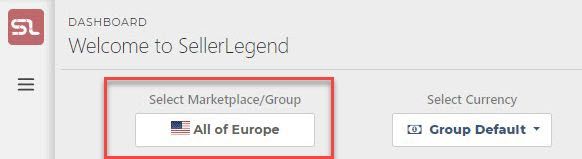
- A selection of available marketplaces/groups will be presented to you in a separate panel, like below.
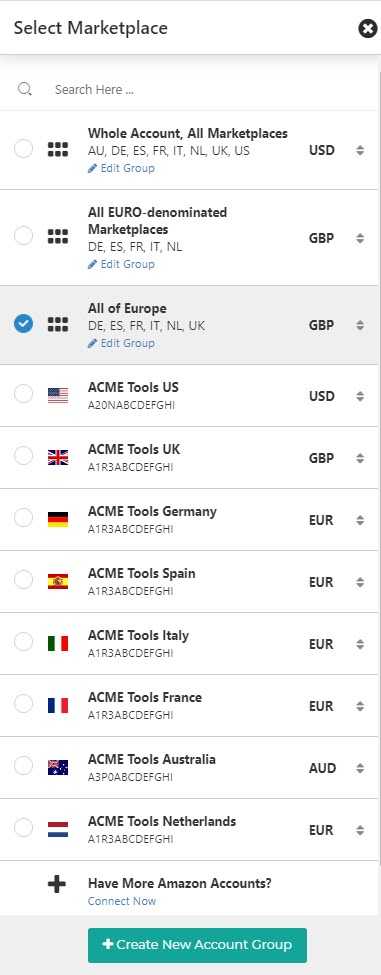
- Scroll to the bottom of the panel, and click on the button “Create New Account Group”
- A “New Account Group” pop up window will appear as shown below.
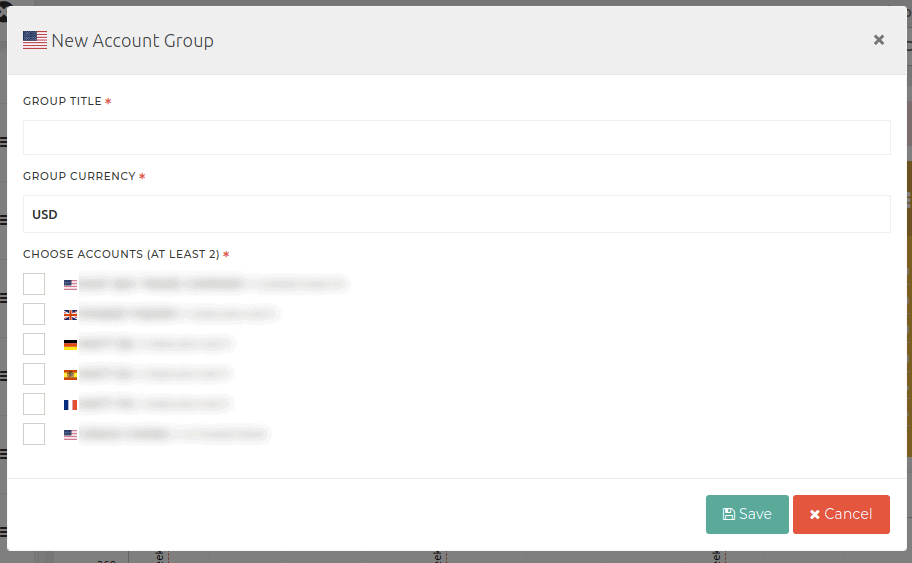
- Give the group an arbitrary name in the Group Title field. It is recommended to chose names describing the marketplaces contained in the group (for example, “Japan, US, and EU”)
- Select a default currency for the group in the Group Currency field.
- Under the Choose Accounts heading, tick the marketplaces you want to be added to the group.
- Click Save.
- This will create a new Account Group, which is now selectable from the Marketplace selector as if it was a Marketplace of its own. Indeed, it is actually a group of marketplaces which, when selected in the marketplace selector, will show the combined financials of the group’s marketplaces, expressed in the currency of your choice.
What is it for?
- With account grouping, you can create groups of as many marketplaces as you want, with the currency of your choice.
- Learn more about how currency conversion works on SellerLegend here.
- It lets you see data for multiple accounts with different currencies combined together into one group, or say, a marketplace of its own.
- Previously, only Euro marketplaces could be grouped together (as they have a common currency already), but now users have the ability to group any of the marketplaces together.
Tips And Tricks!
- Existing Groups can be edited (renamed, group membership changed, a different default currency assigned) by clicking on the “Edit Group” link, sited below the list of the participating marketplaces. The group can also be deleted this way, by clicking on the Delete button on the edit group modal window.
- When Currency is set to Default, the default currency for each group will be what was originally selected under the ‘Group Currency’ field during the creation of the group.
A Guided Example
- As an example, let’s create two groups to see how it’s done: one for ALL marketplaces, with the financials to be expressed in USD, and one for European marketplaces, with their financials to be expressed in GBP.
All Marketplaces
- Once on the New Account Group modal window appears (as shown above), select all of the marketplaces.
- Enter “All Marketplaces” (this is a descriptive, arbitrary name of your choice) under Group Title.
- Choose USD for Group Currency.
- Click Save.
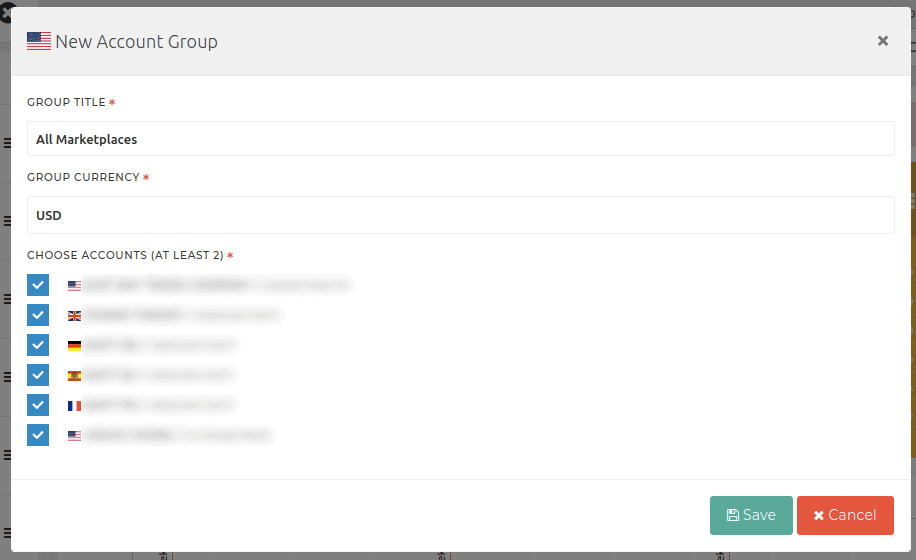
All European Marketplaces
- Once on the New Account Group modal window appears (as shown above), select only the European marketplaces.
- Add “All EU Marketplaces” under Group Title.
- Choose GBP for Group Currency.
- Click Save.
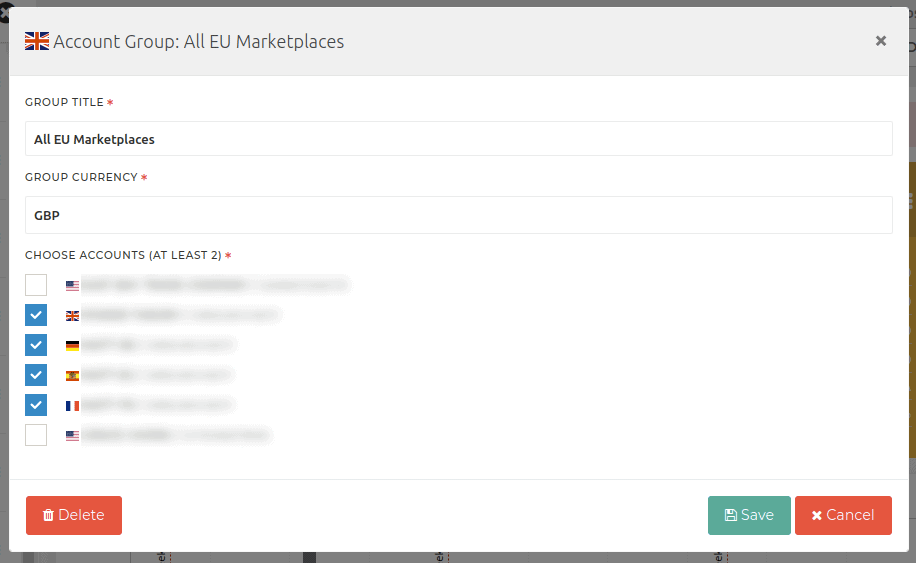
- As soon as either of the two new groups has been added, it is available for selection from the Marketplace Selector panel.

