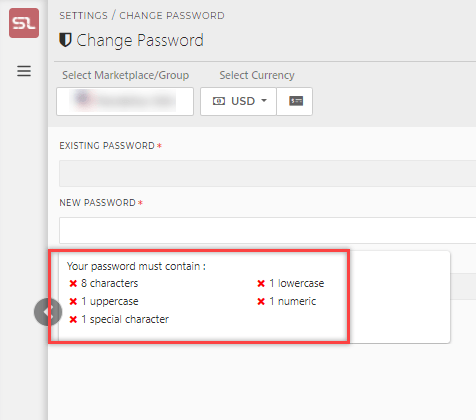Introduction
- Keeping a single and simple password for all your accounts is tempting and easy to remember, but if someone figures out your password, they can have access to all your accounts which not only includes your personal data but the data of your customers as well.
- This might affect your business in a negative way. However, changing your password from time to time can prevent this from occurring.
- Using the same password for long periods of time increases the risk of someone guessing your password.
- While choosing a password you should make sure to choose something that can be prevented from guessing. SellerLegend helps you choose a strong password to prevent all the mishaps from occurring.
- Changing the password on SellerLegend is really easy. Below is a very simple step by step guide on how to change your password.
How To Change Your Password?
-
- Step 1: Click on the account profile avatar located in the bottom left corner of the screen
- Step 2: Click on Change Password
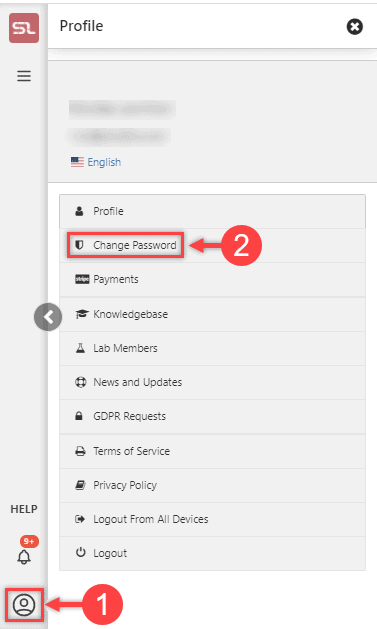
-
- Step 3: Enter the existing password
- Step 4: Enter the new password.
- Step 5: Confirm the new password by re-entering
- Step 6: Click on Change Password
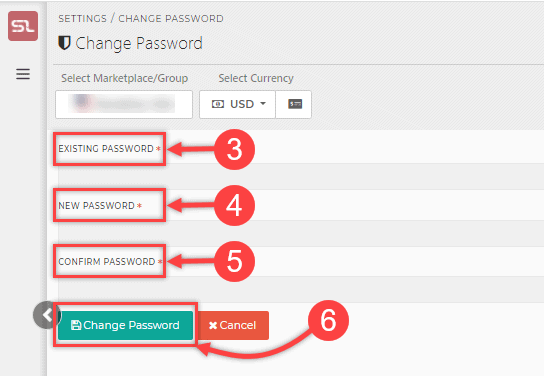
Tips And Tricks!
- We recommend that you have a strong password. For that purpose, SL will ask you to enter some special characters
- You can learn tips about how to generate a strong password here.
- When you are choosing a password, the system will be showing in real-time which characters are missing.
- For example lowercase, uppercase, numeric, special character and the minimum length required
- You need to fulfill the necessary password requirements when changing your password as shown in the screenshot below: