Cannot afford to pay the subscription charges at the moment? Are you planning to cancel your subscription? WAIT!!!
Instead of canceling your subscription you can now pause your account and return to Sellerlegend at a later date.
Instead of canceling your subscription you can now pause your account and return to Sellerlegend at a later date.
Why Should You Pause Your Account Instead Of Cancelling?
- We are obliged by regulations that once a user cancels their account. SL is bound to delete their data within a reasonable time frame (unless certain legal stipulations are met) so once you cancel, your data will be deleted on our servers.
- but If you chose to pause your account, your data won’t be deleted but we won’t download any new data either.
- You can log in as usual to your paused Sellerlegend account, but new data won’t be downloaded until you unpause and become a fully paying subscriber again
- Your previously downloaded data will be saved on our servers, which you can access anytime.
- All this for a small charge of $5/Month.
Tips And Tricks!
- Your data up till now will be saved, but it won’t be updated.
- Once you resume the account, it will start updating and downloading past data
- The data for the time your account was paused will be downloaded into your SellerLegend account.
- Please note that the PPC will only be updated for the previous 60 days. This is as per Amazon’s rules and regulations.
- When a request is sent to freeze an account, the account is not frozen instantly. The system waits for the next scheduled charge to attempt itself to process the freeze account request.
- Please make sure NOT to wait till the end of your subscription to freeze your account, rest assured, your account will be frozen after the date your current subscription plan ends.
- When a frozen account user chooses to unfreeze his/her account, the unfreeze account request is processed instantly.
- Once the account is unfrozen, the user will be charged as per his last payment plan.
- Example:
- A request is sent by the user to freeze his/her account of February 10th.
- The system processes the payment on February 18th.
- The system will wait till February 18th to freeze the account.
- To unfreeze an account, A request is sent on February 19th.
- The request to unfreeze the account will be processed instantly.
- Supposedly, if the last payment in the system was $69.99, the system will charge $69.99 on its next schedule.
How You Can Pause Your Account?
- STEP 1: Click on your profile head icon
 and then from the resulting menu, click on payments.
and then from the resulting menu, click on payments.
OR
Click on Settings->Payments
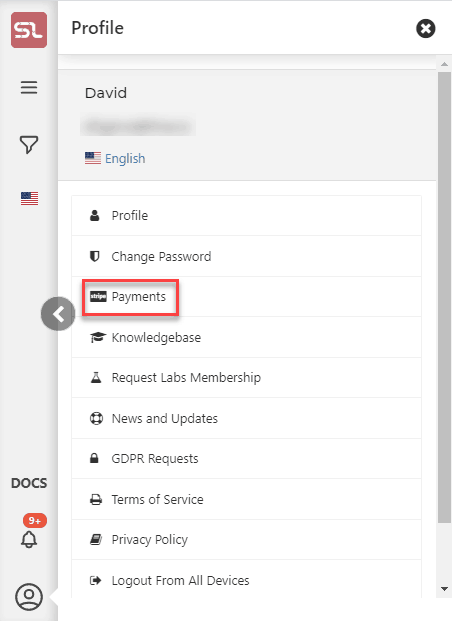
- Step 2: On the payment screen, please click on the Cancel Subscription button.

- STEP 3: When you click on the Cancel Subscription button you will be guided to a page where you will be asked to choose a reason why you want to cancel.
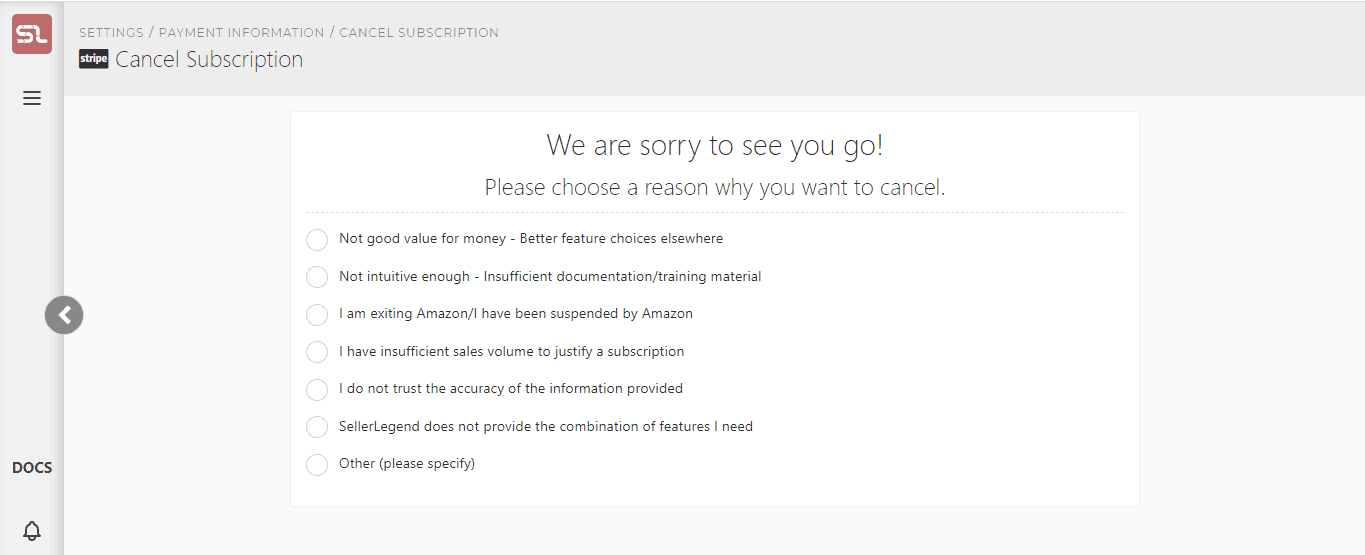
- STEP 4: You can choose any of the options given. And click on Support was not sufficient to satisfy my concerns, please cancel.
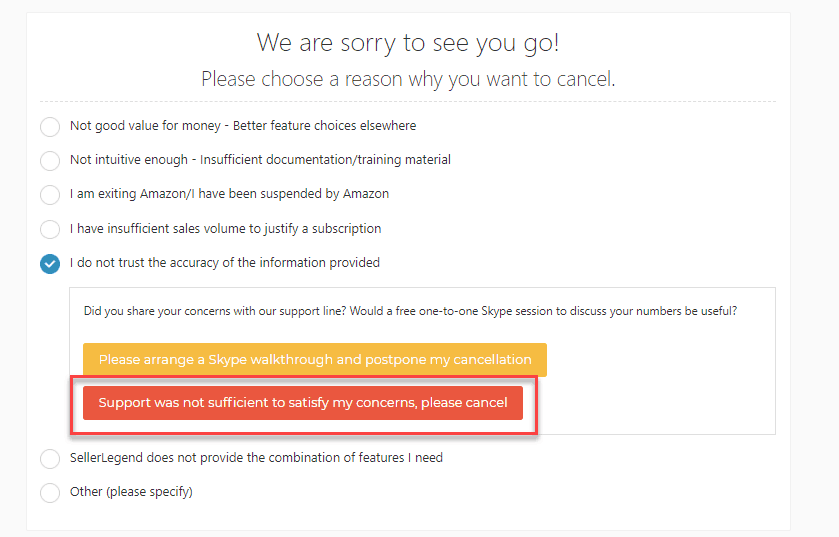
- STEP 5: A popup for Freeze Account will show up. Where you can select if you want to freeze the account or cancel the subscription.
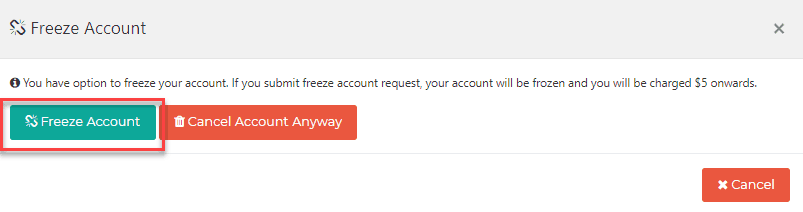
- STEP 6: Once you clicked on this button, a request will be sent to the concerned department. Your account will be paused within the time specified.


