How To Get Here?
- From the Menu
- Settings –> Operating Expenses
What is it for?
- To define the periodicity of recurring business expenses
- To assign business expenses to specific marketplaces
- To assign expenses to specific products
- To define one-time expenses
- Expenses are deducted from your revenue and affect your profit
- You can see the expenses as they are incurred in your settlement periods
- Expenses are also reported on the overall and product dashboards
Tips And Tricks!
- You can enter negative expenses if you want to reverse an invalid, duplicate or incongruous settlement period entry
- A negative expense adds to your revenue and therefore inflates your profit
Screen Print
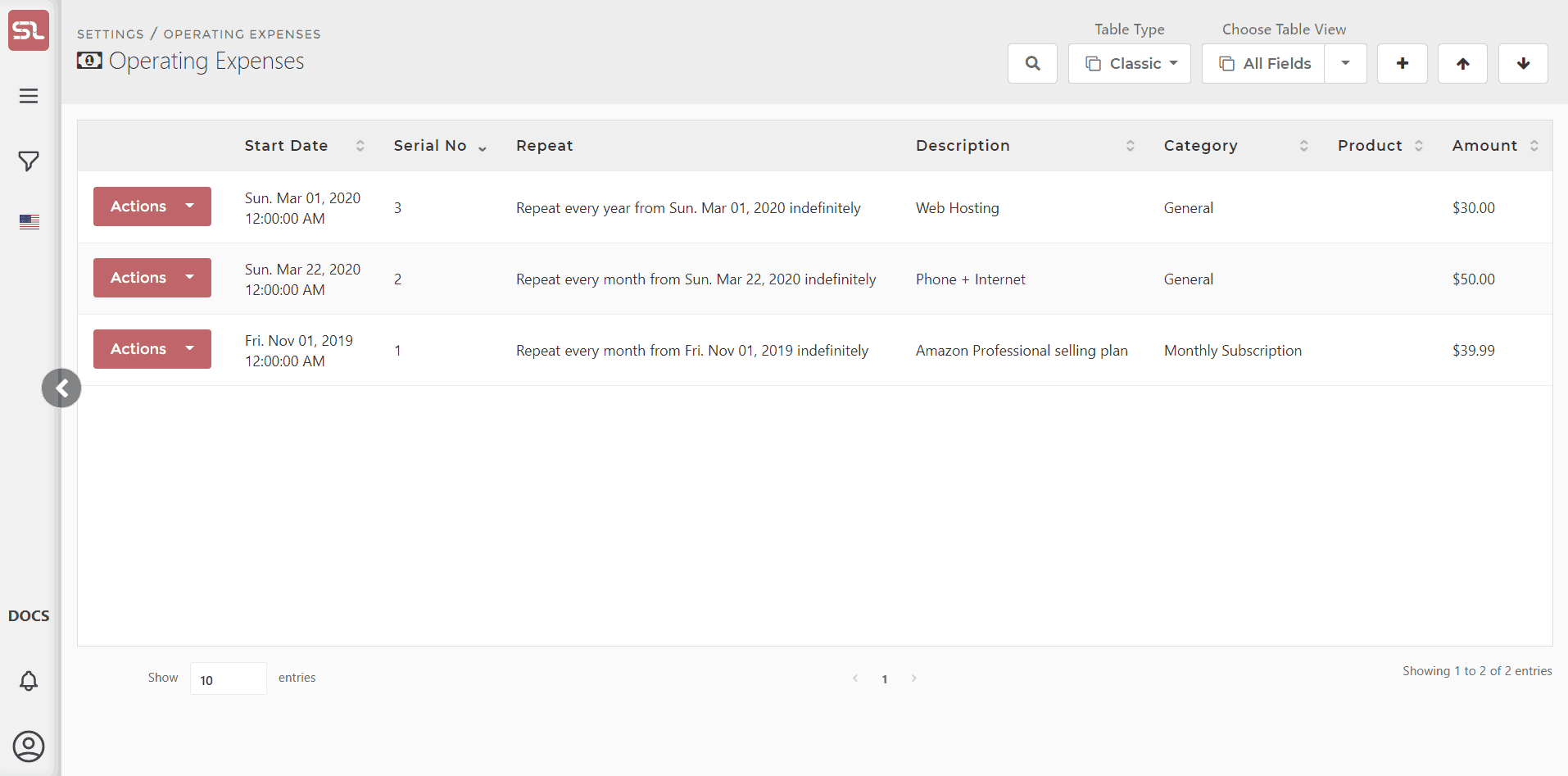
Content
(*) denotes features not yet implemented at the time of writing
- Repeat
- See explanation in Defining One-Time And Recurring Expenses
- Description
- Provide a description of the expense
- Category
- Enter a category of your choice
- Categories are free-format
- Expenses with the same category will be summarized on one line in the settlement periods
- Product
- If the expense is specifically attributable to a product (for example, product packaging design costs), enter the appropriate product here. If not, leave blank.
- Enter any character(s) which can be found on either ASIN, SKU or internal name. A drop-down box with all possible candidate products containing those characters will be presented for you to chose from.
- Account
- If the expense is specifically attributable to a marketplace, enter the appropriate marketplace here. If not, leave blank.
- Amount
- Enter the amount of the expense
- This needs to be expressed in the currency of the marketplace
Actions
- Add Other Expenses
- Clicking on the + button or the ‘Add Other Expenses’ button will add an empty expense line
- Save
- When you have entered all your expenses, or after each expense, clicking on the green Save button will commit the changes to that expense
- Delete Expense
- Clicking on the red dustbin button will delete the expense
- View Incurred Expenses
- Clicking on the blue dollar bill button will show all the already incurred expenses for this particular expense.

