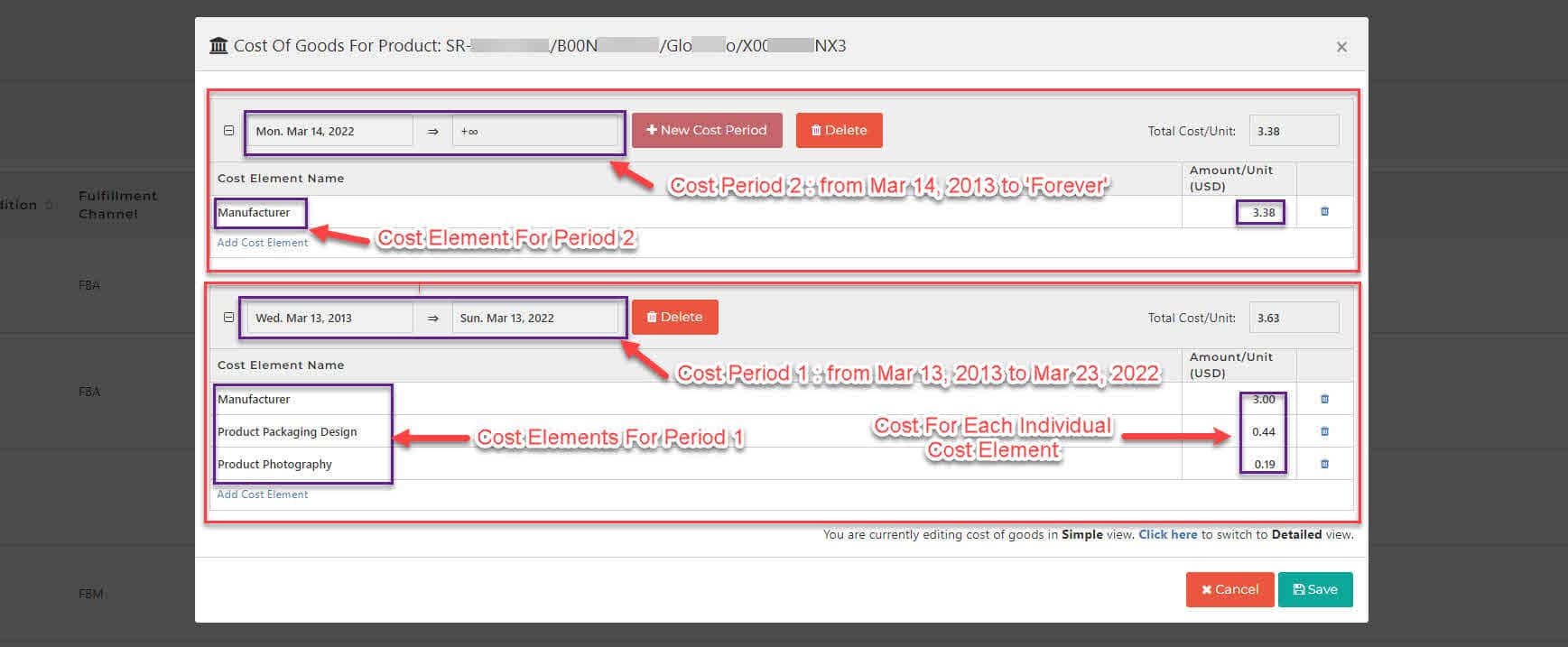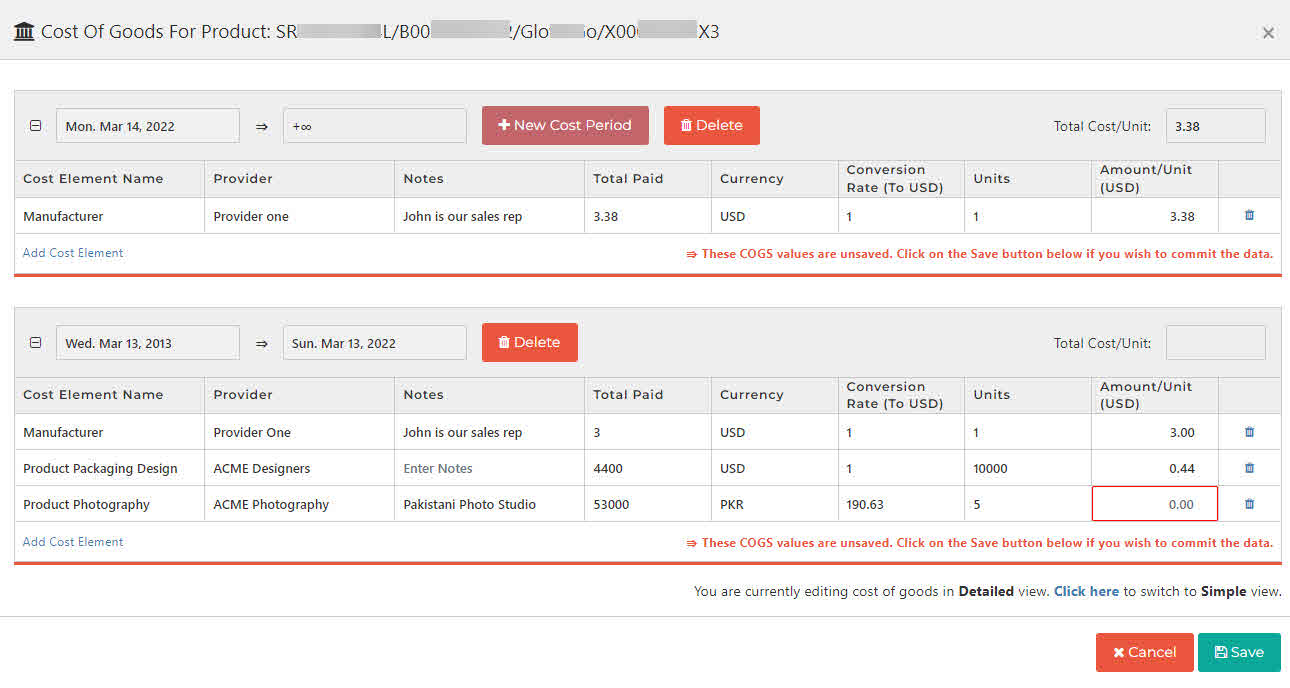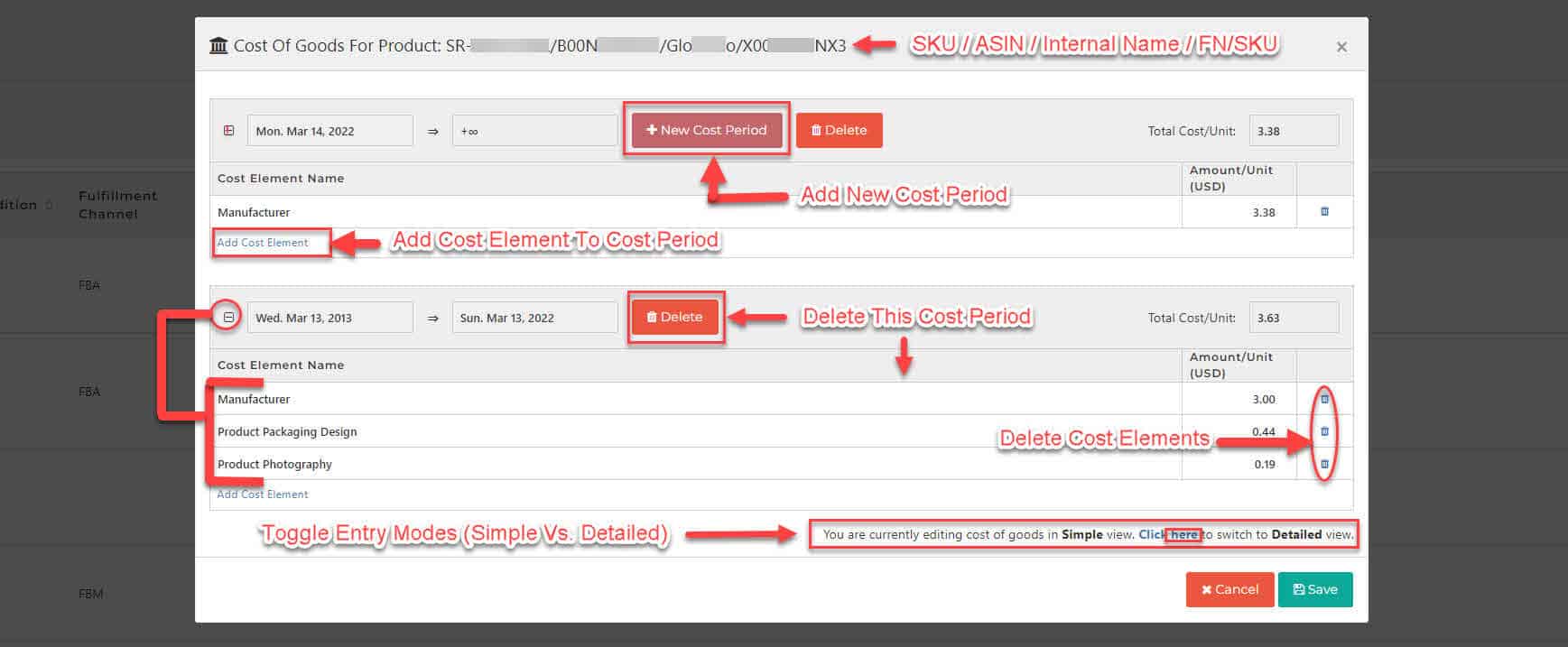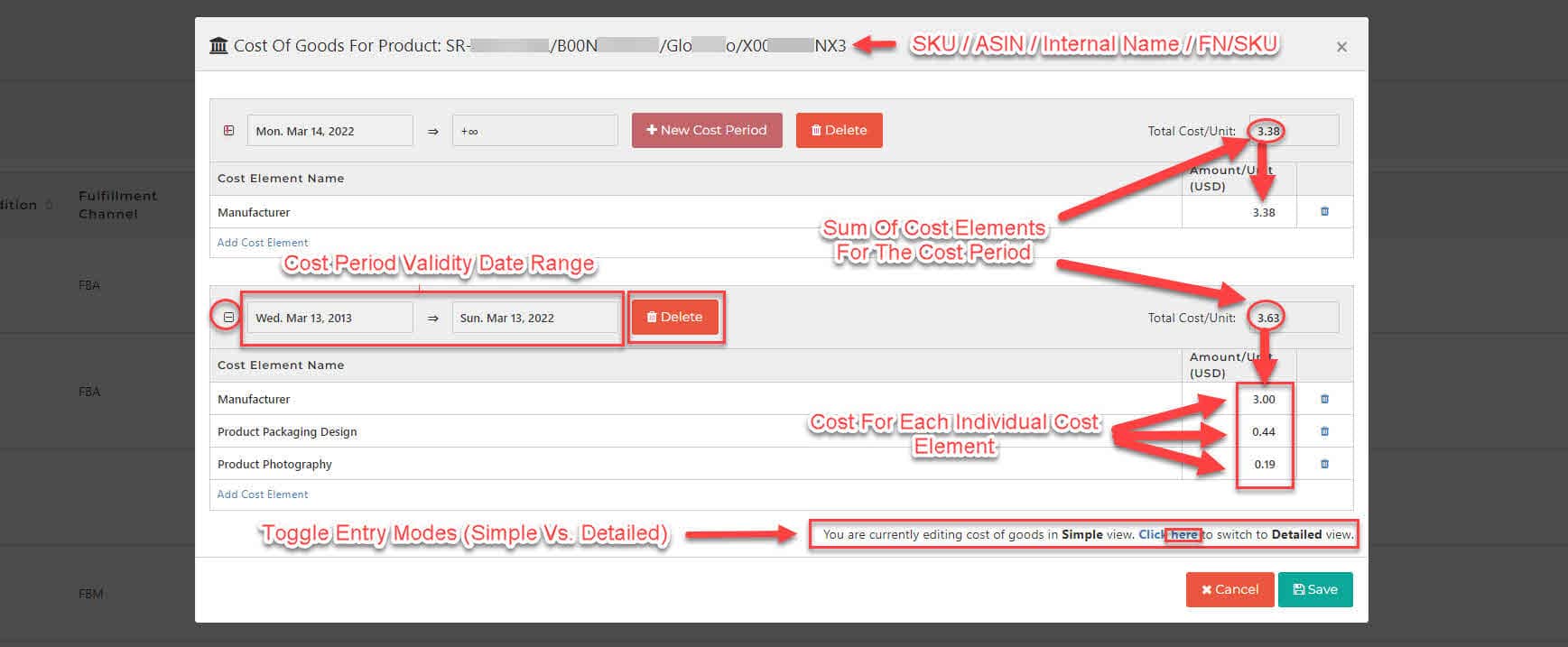Important Update
- Since December 6, 2023, we have introduced a simplification to COGS entry
- There is now 2 distinct versions of the COGS screen, a Detailed View and a Simple View
- Both Views achieve the outcome of assigning COGS to a product
- You can use either view interchangeably without loss of data
- The toggle switch to flip from one view to an other is located in the COGS screen itself
- The Detailed view has 6 additional fields.
- Use the Detailed view if you feel you need any of the additional fields
- Use the Simple view if you feel the 6 additional fields of the detailed view are superfluous to your needs
- Please read the following article to fond out why we implemented this change
How To Get Here?
- From the Menu
- Products –> Products List –> Actions –> Enter Cost Of Goods, OR
- Products –> Products List, click on the column COGS for the product you want to enter COGS, OR
- Products-> Product Dashboard-> Settings-> Enter Cost of Goods.
What is it for?
- Assign a Cost Of Goods (COGS) to a product spanning a specific time period
- Document the breakdown of COGS into its constituent cost components
- Document the COGS history
Tips And Tricks!
- COGS can be assigned to a product for a period in the past
- COGS can also be assigned to a product for a future period
- SellerLegend will automatically recalculate the profit element of a sale whenever a COGS value or the applicability date range is changed
- IMPORTANT: COGS need to be uploaded for EACH marketplace individually
- This is because COGS could conceivably be different for the same product when sold in a different marketplace due to product localization costs, like a different packaging or a different product insert.
- IMPORTANT: COGS must be expressed in the currency of the marketplace.
- So if you are entering COGS for a UK marketplace, the COGS will be deemed to be expressed in £. If you are entering COGS for a DE marketplace, the COGS will be deemed to be expressed in Euros.
- SellerLegend does not yet do automated currency conversions, however, this is in our development plan for a future release.
Screen Print
- The Simple View:
The Detailed View
- Notice the difference : The detailed view has 6 additional columns.
- Provider
- Notes
- Total Paid
- Currency
- Conversion Rate
- Units
Content
- The Title of the screen shows the Product Identifiers for the product with this COGS, in sequence:
- Product SKU
- Product ASIN
- Product Internal Name
- Product FNSKU
- The body of the screen contains one or more Cost Periods
- Each cost period will span a specific (from-to) date range
- Any order for the subject product arriving between the to and from date of a cost period will be assigned the COGS of that period.
- For the very first Cost Period, SellerLegend will automatically create the cost period with a date range of infinity to infinity (From ∞ to ∞)
- This ensure that the COGS will be assigned to any newly arriving order, irrespective of the order date
- When adding additional new cost periods, SellerLegend will adjust the dates so that the new cost period start aligns with the previous period end
- Each Cost Period is constituted by one or more Cost Elements. Each Cost Element shows:
- Cost Element Name
- Enter the name of the Cost Element
- The cost period must have at least one Cost Element
- The cost element name can be any arbitrary text, such as, but not limited to
- Manufacturing Costs
- Printing Costs
- Packaging Costs
- Labelling Costs
- Shipping Costs
- Customs & Duty Costs
- Inspection Costs
- Handling Costs
- Provider (Only in the Detailed View COGS Entry)
- Enter the name of your provider or leave blank
- This is an optional free format field
- Notes (Only in the Detailed View COGS Entry)
- Enter any notes which describes the arrangements with your provider
- Any URL starting with ‘http://’ will automatically be converted to a hyperlink. Use this feature when you want to link to a Google Docs or Office for the Web document
- Total Paid (Only in the Detailed View COGS Entry)
- Enter either the amount paid for one unit or a total invoice amount for several units
- Works in conjunction with the Units field
- This is a mandatory currency field
- Currency (Only in the Detailed View COGS Entry)
- Enter the name of the currency of payment
- Works in conjunction with the Units field
- This is an optional free format field. The currency name is for reference only and is not validated or used by SO.
- Conversion Rate (Only in the Detailed View COGS Entry)
- If Total Paid is a foreign currency amount, enter the conversion rate from the foreign currency to the marketplace currency
- Units (Only in the Detailed View COGS Entry)
- Enter the number of units the Total Paid refers to
- Defaulted to 1 unit
- This is a mandatory integer field
- Amount Per Unit
- Calculated by SellerLegend
- It is either Total Paid / Number Of Units or
- Total Paid * Conversion Rate / Units
- Total
- Calculated by SellerLegend
- The sum of all the individual Cost Elements
- Cost Element Name
- COGS Entry : Adding and Deleting Cost Periods and Cost Elements
- Cogs Entry Entering COGS Values and Date Ranges